iSPARQL Querying Tutorial with SPARQL Query type "INSERT"
This tutorial shows how to execute a SPARQL query with type "INSERT".
Enter and execute a query
- Go to http://cname/isparql, for ex: http://id.myopenlink.net/isparql
- The iSPARQL initialization window will be shown:

- On successful initialization will be presented the iSPARQL Advanced tab open with a default SPARQL query:
SELECT * WHERE {?s ?p ?o}
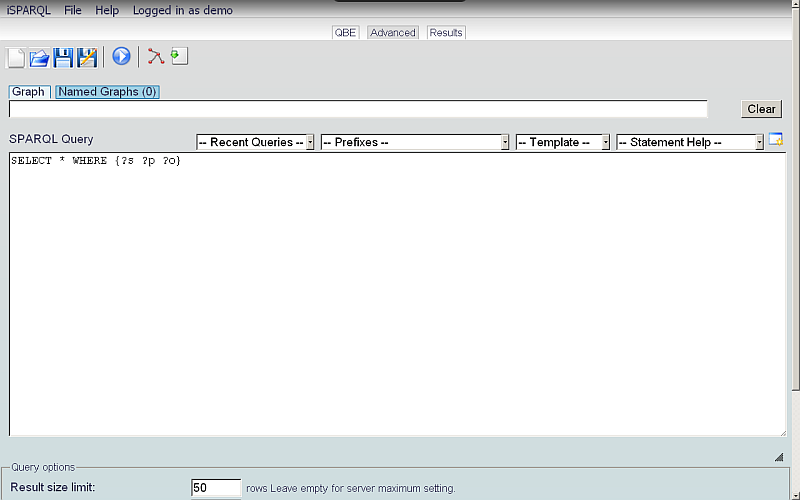
- Go to QBE tab:
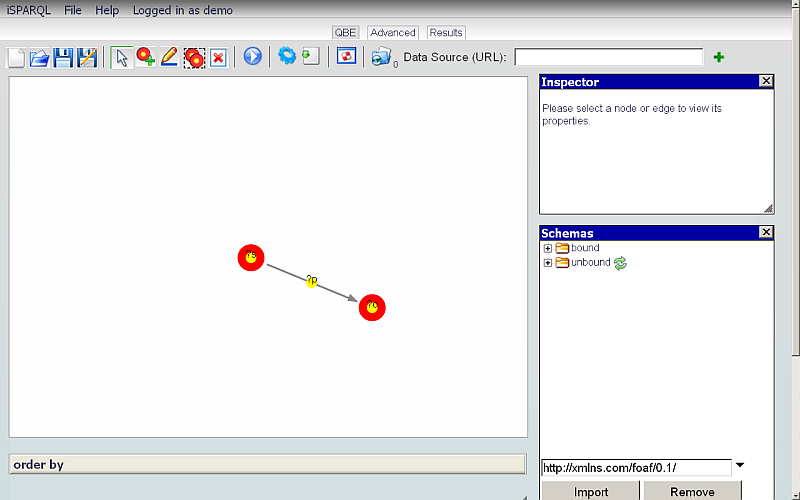
- Click the Clear Pane icon on the toolbar to empty the Canvas.
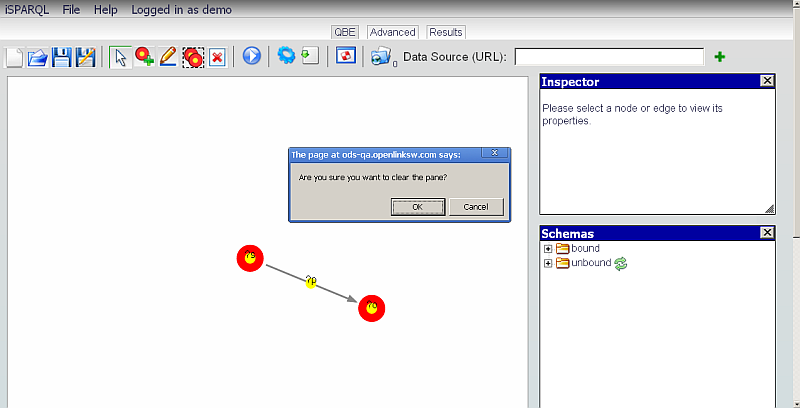
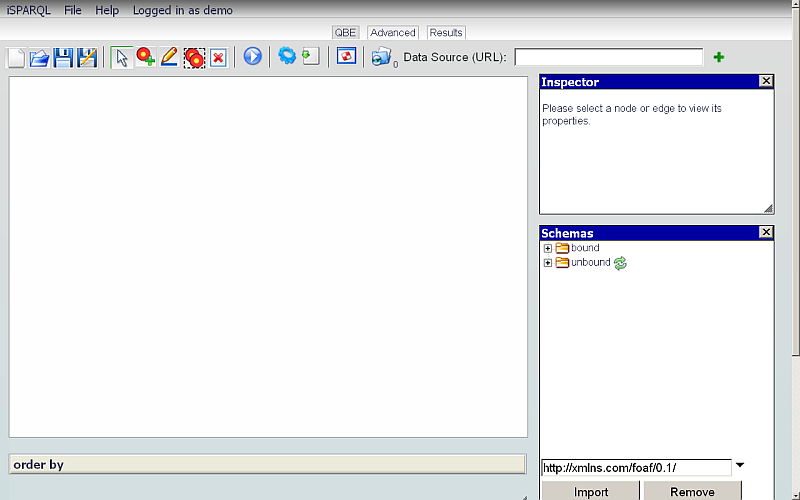
- Change the Data Source URI field value on the QBE tab for ex.
to http://mytest.com.
This will be the Graph URL we are going to use in our tutorial.
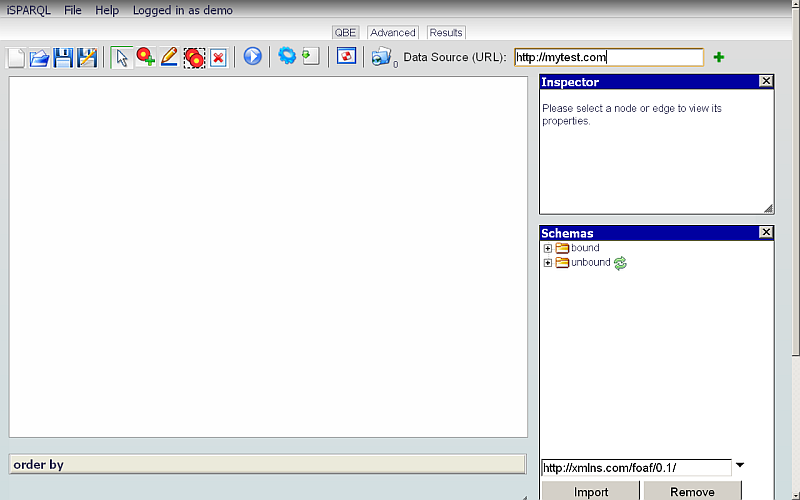
- On the QBE tab, change the Type (shown below the Canvas) to INSERT.

- Click the Generate icon on the QBE toolbar.
- The Advanced tab will open, with the produced SPARQL Query shown in the text-area.
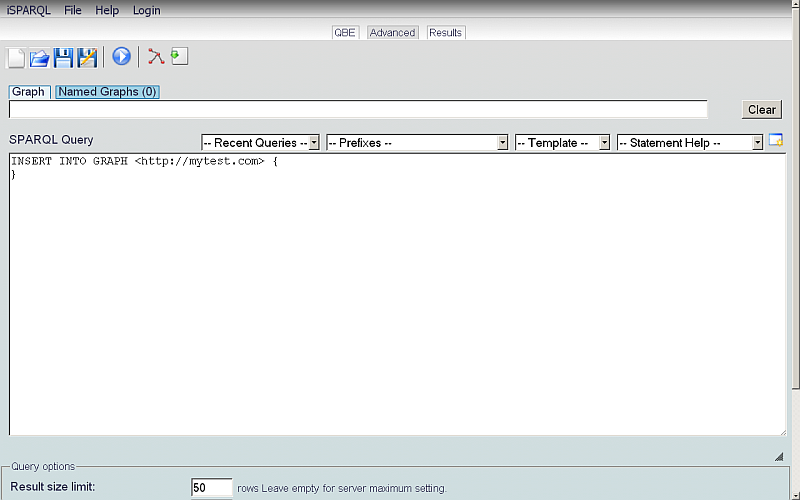
- We are going to modify the query by adding the values to be inserted in the local Named Graph, http://mytest.com.
Add (cut-and-paste) the following to the query:
<s1> <p1> <o1> . <s2> <p2> <o2> . <s3> <p3> <o3>
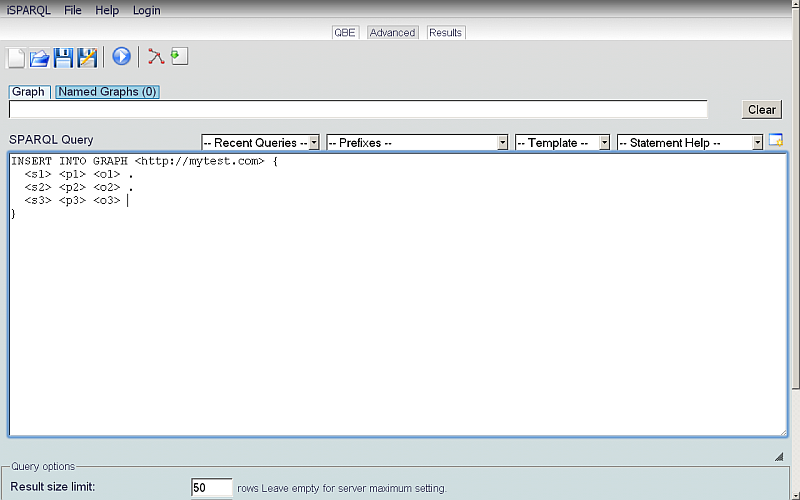
- Click the Run Query icon on the Advanced toolbar.
- In the Result sub-tab, you should see a message confirming successful insertion of 3 triples:

- Now you may want to view the produced Graph Model. Click the Load Query into QBE icon.
- The QBE Working Canvas will now display the produced Graph:

- To check what triples there are in the http://mytest.com Named Graph, go to the strong>Advanced tab.
- Enter the following query into the SPARQL Query text-area:
SELECT ?s ?p ?o FROM <http://mytest.com> WHERE { GRAPH <http://mytest.com> { ?s ?p ?o } }
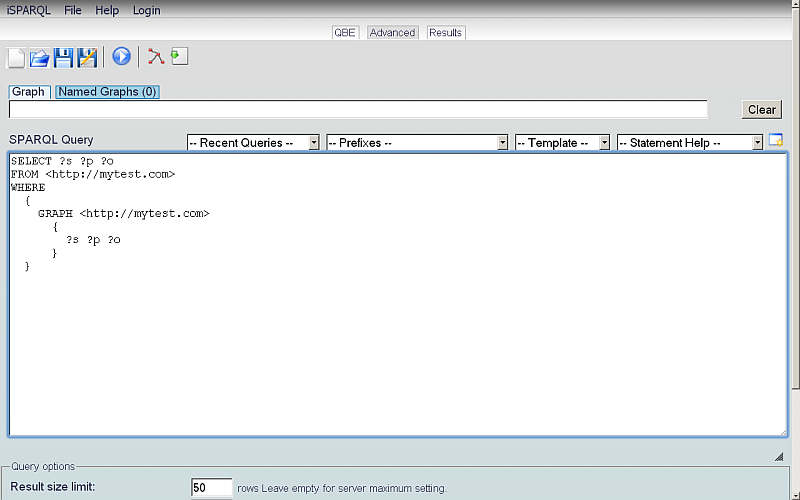
- Click the Run Query icon on the Advanced toolbar.
- You should see that the 3 triples we inserted above are now found in the http://mytest.com Named Graph.
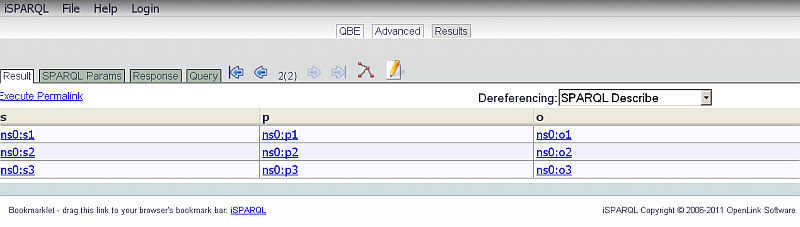
Related
- iSPARQL Tutorials
- Basic iSPARQL Tutorial with query built from a blank canvas and pre-typed Nodes
- Basic iSPARQL Tutorial with query built from a blank canvas and Nodes dragged from the Toolbar
- Basic iSPARQL Tutorial
- iSPARQL Querying Tutorial with SPARQL Query type "CONSTRUCT"
- iSPARQL Querying Tutorial with SPARQL Query type "DESCRIBE"
- iSPARQL Querying Tutorial "DESCRIBE" with Google Maps View Results
- iSPARQL Querying Tutorial with SPARQL Query type "DELETE"
- iSPARQL Querying Tutorial with SPARQL Query type "SELECT"
- OpenLink AJAX Toolkit (OAT)
- Virtuoso Documentation SPARQL Query examples
Tagcloud
Category SPARQL Category RDF Category OpenSource Category OAT Category Documentation Category TutorialReferenced by...