Basic Tutorial for iSPARQL, the Interactive SPARQL Query Builder (part 2)
Building a query on a blank canvas, starting with pre-defined schema nodes
This tutorial contains Initial Steps assuming a query is being built from a blank canvas and you want the Nodes to be pre-typed (i.e., you will drag-and-drop from the schema window).
- Go to http://cname/isparql, for ex. http://id.myopenlink.net/isparql
- The iSPARQL initialization window will be shown:

- Finally will be presented the iSPARQL Advanced tab open with a default SPARQL query:
SELECT * WHERE {?s ?p ?o}
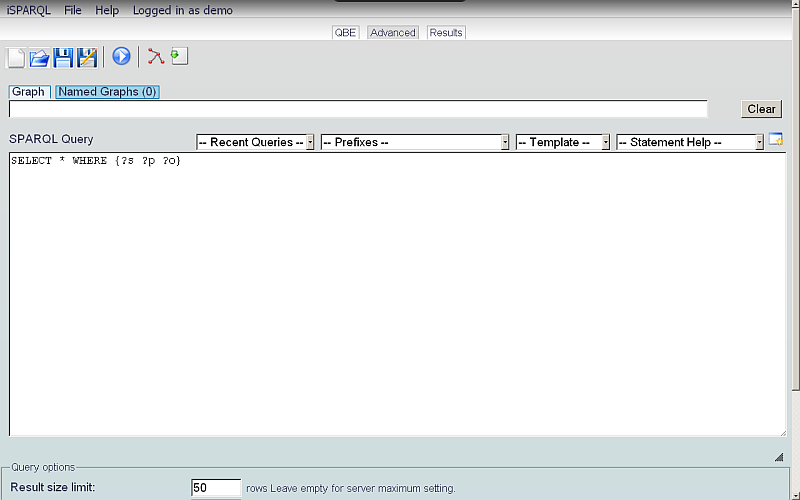
- Go to QBE tab:
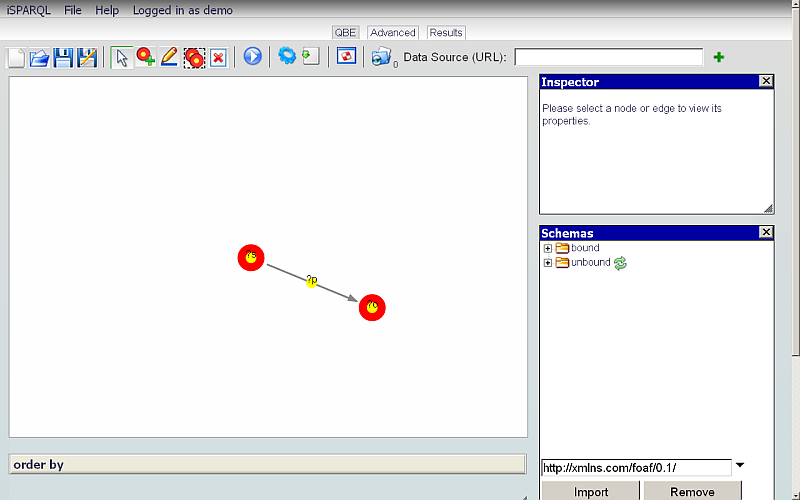
- Click the Clear Pane icon on the toolbar to empty the Canvas.
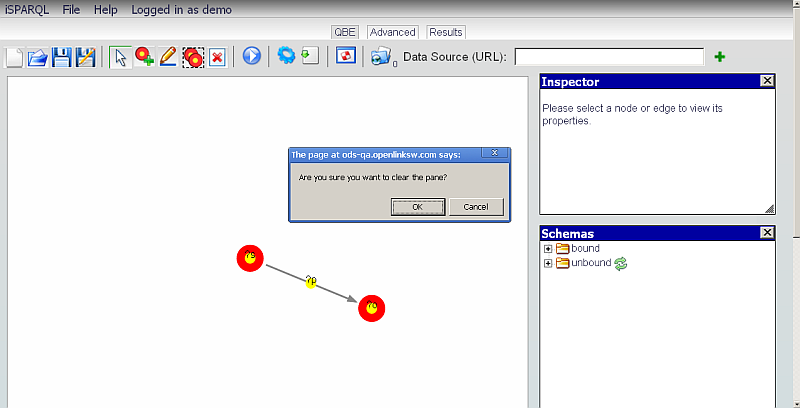
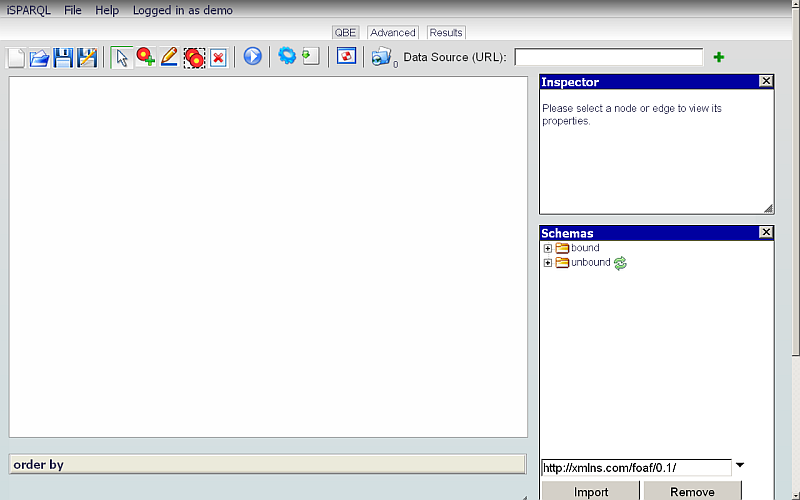
- Change the Data Source URI field value on the QBE tab to the Graph of the database against which you want to execute your query, for ex: http://id.myopenlink.net/dataspace
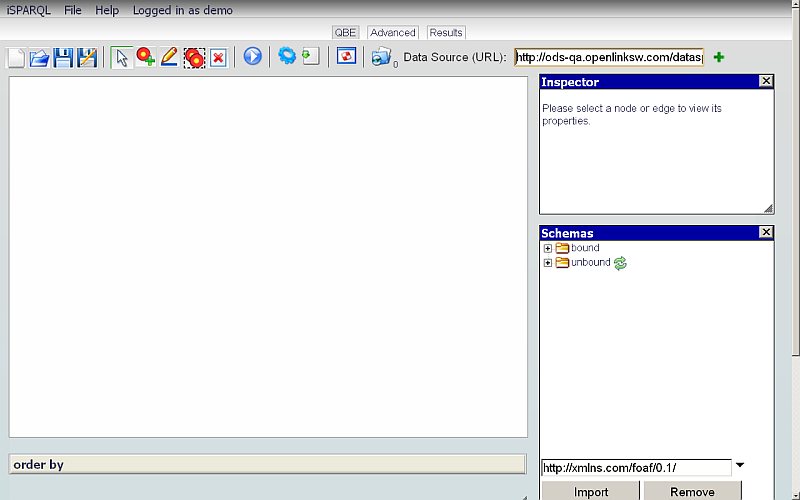
- Go to the Schemas Pane.
- Import the Schema that contains the Terms to be used in your Graph Pattern.
For this example, import the FOAF schema - http://xmlns.com/foaf/0.1/
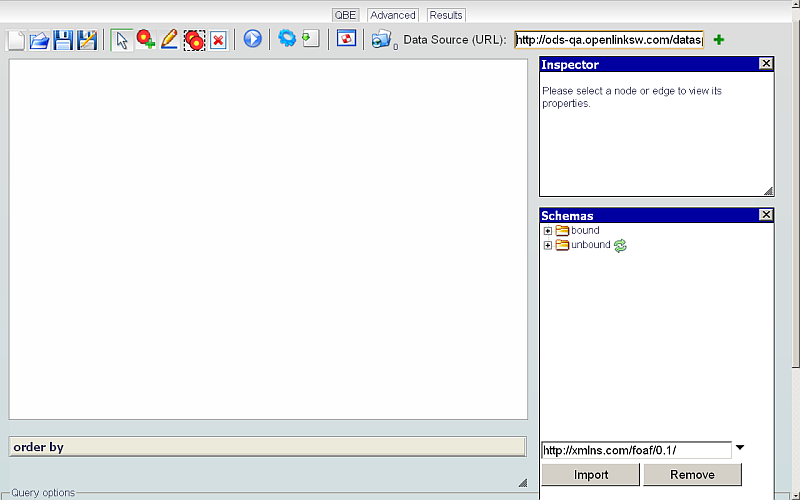
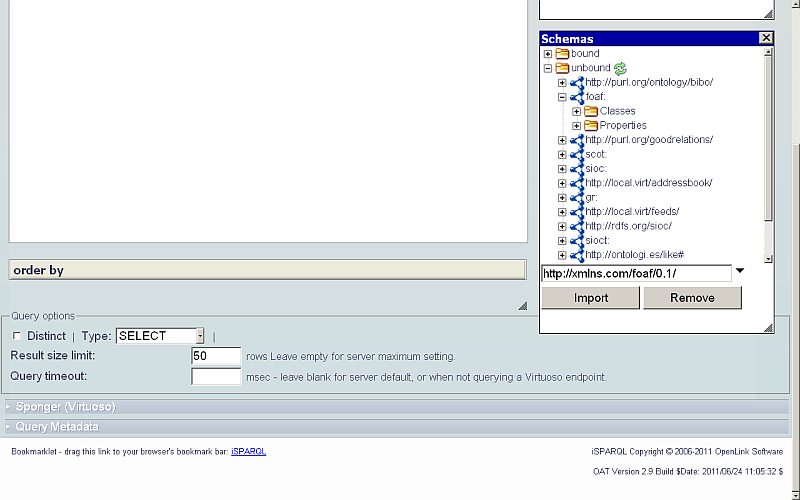
- Click on the imported schema Classes item + icon to expand it.
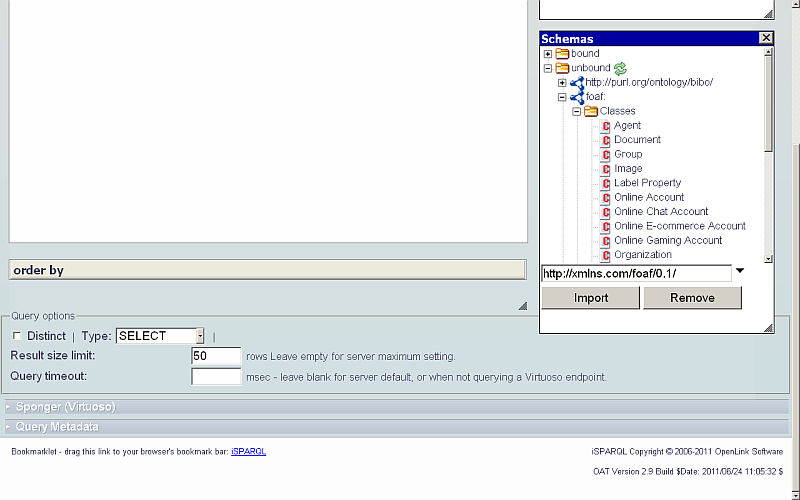
- Drag a Subject Node, e.g.
Person, onto the Canvas.
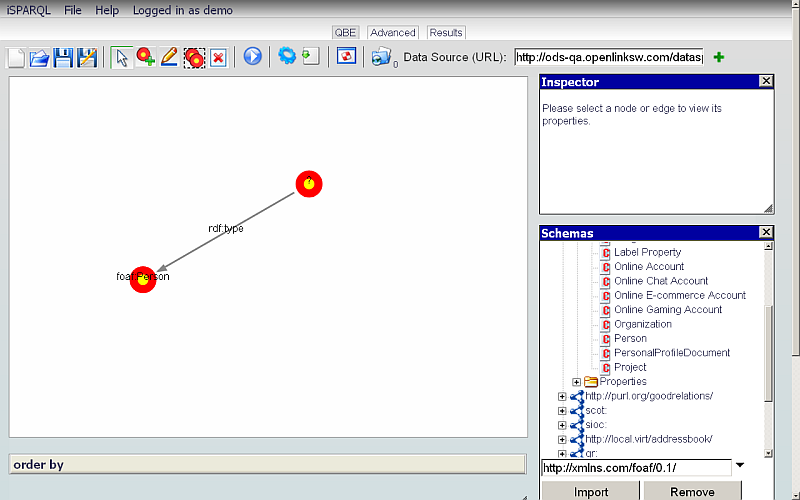
- Select the node with value ? and in the Node pane, change the Variable field value to: ?s
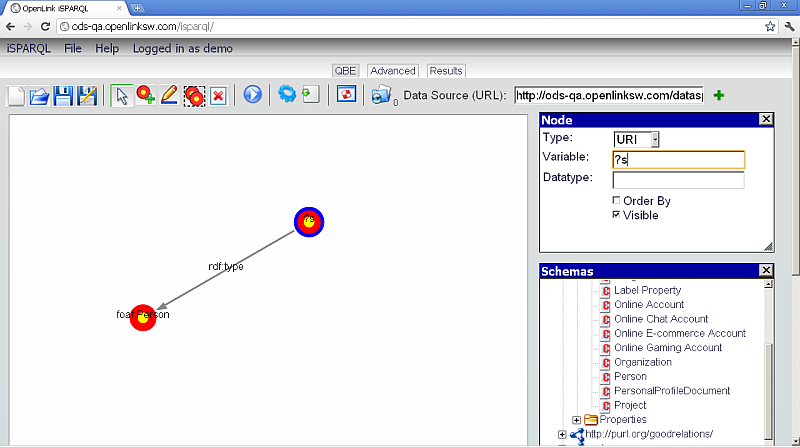
- Select the Add nodes icon from the QBE Navigation bar, and drag an Object Node on to the Canvas.
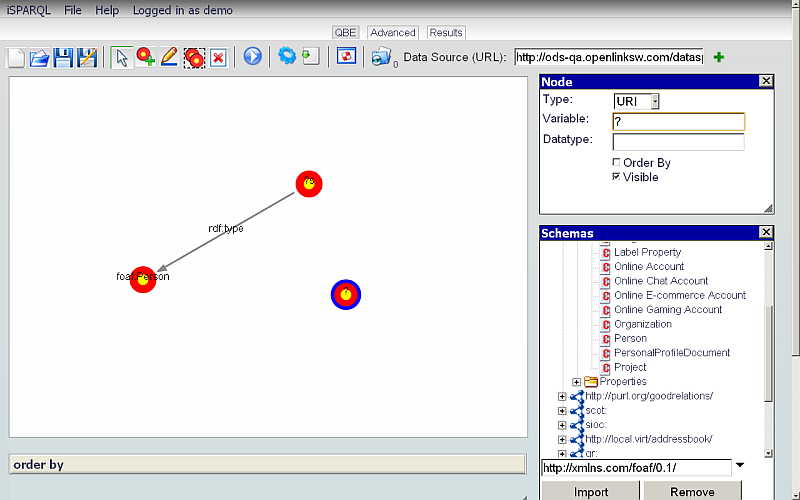
- In the Node pane, enter the Variable value: ?pname
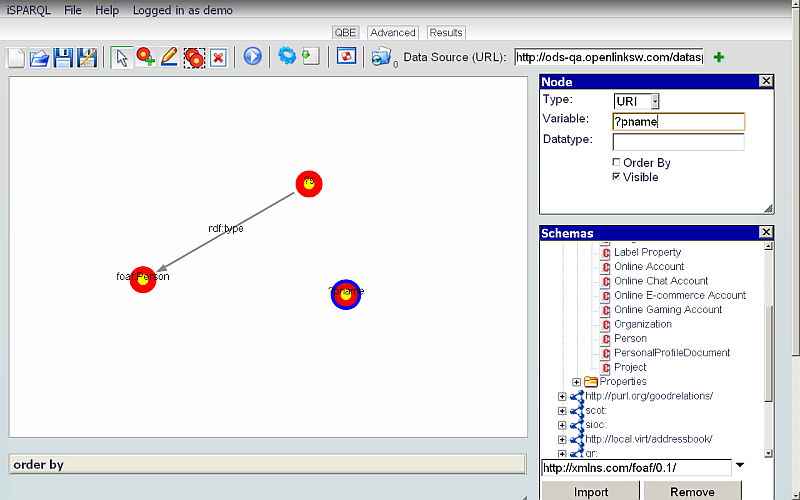
- Select the Connector icon from the QBE Navigation bar and connect the node ?s with node ?pname.
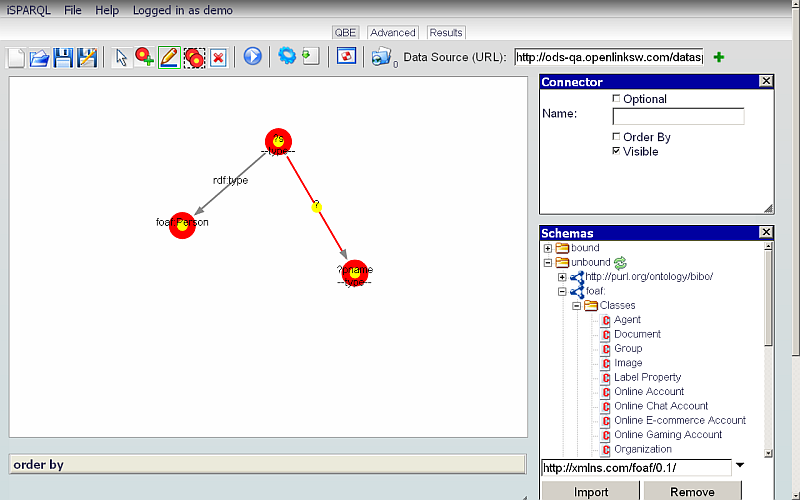
- Click on the FOAF schema Properties item + icon to expand it.
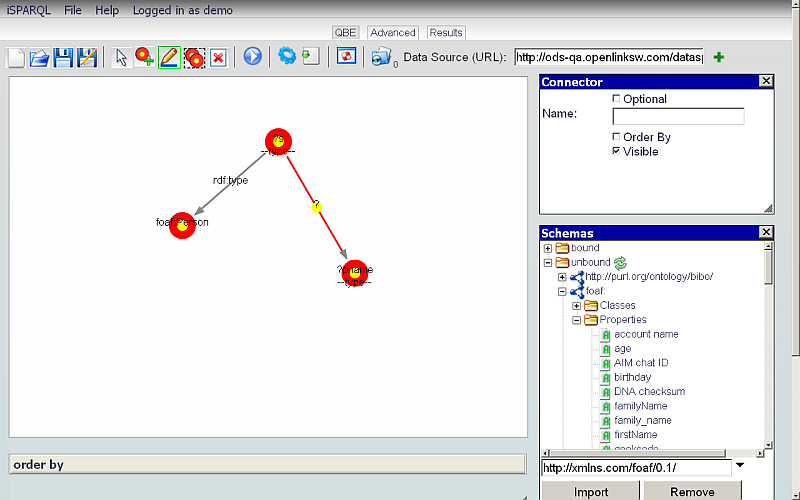
- Drag an Attribute (A) or Relationship (R) property onto the connector between the nodes ?s and ?pname.
For example, drag the attribute name.
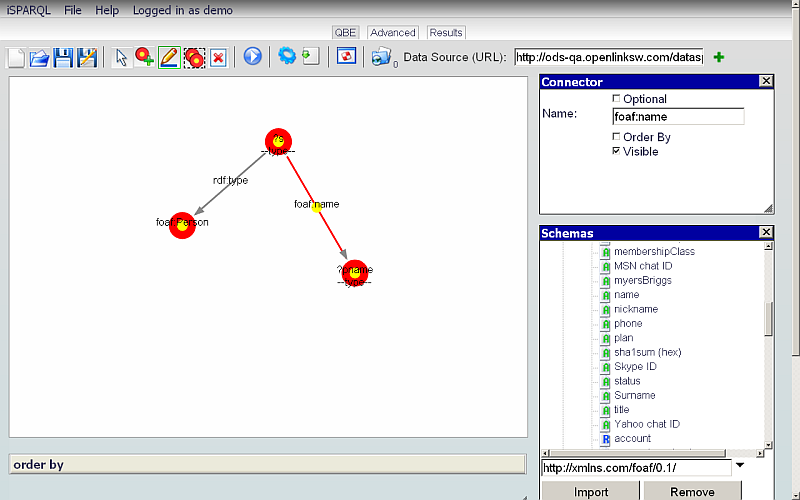
- Click the Run Query button.
- You should see the results found by the query execution shown in the Results tab.
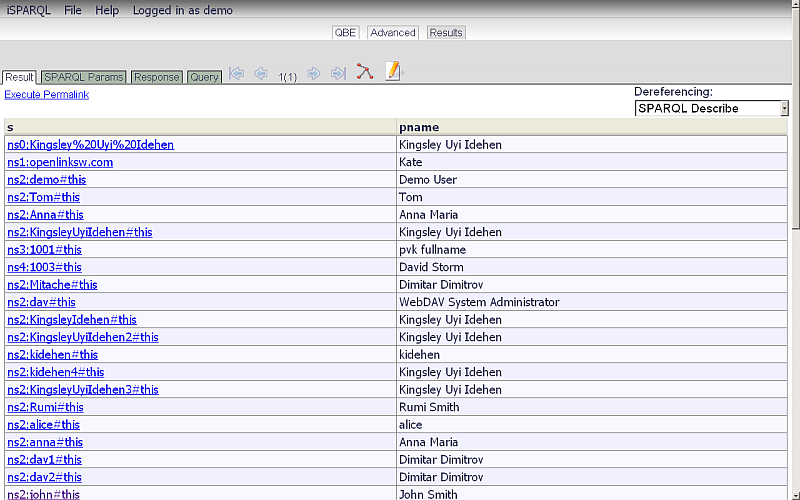
- To view the generated query:
- Go to QBE tab and click the Generate button or
- Go directly to the Advanced tab:
- As result the generated query will be shown in the Advanced tab canvas.
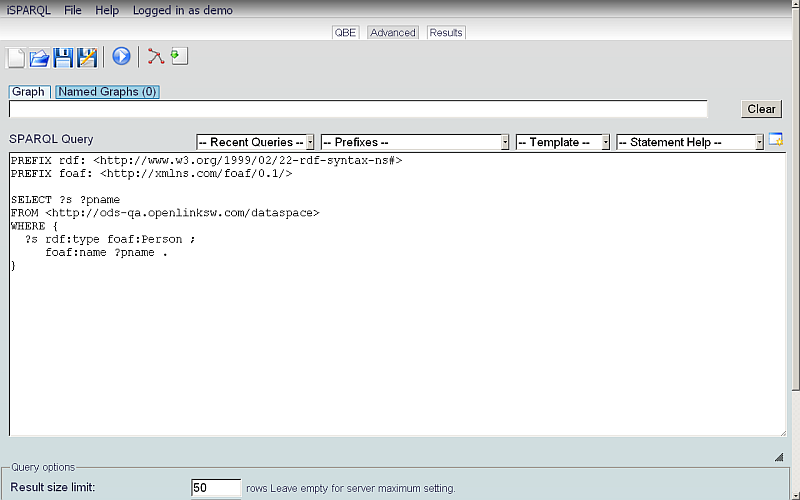
Related
- iSPARQL Tutorials
- Basic iSPARQL Tutorial with query built from a blank canvas and Nodes dragged from the Toolbar
- Basic iSPARQL Tutorial
- iSPARQL Querying Tutorial with SPARQL Query type "CONSTRUCT"
- iSPARQL Querying Tutorial with SPARQL Query type "DESCRIBE"
- iSPARQL Querying Tutorial "DESCRIBE" with Google Maps View Results
- iSPARQL Querying Tutorial with SPARQL Query type "INSERT"
- iSPARQL Querying Tutorial with SPARQL Query type "DELETE"
- iSPARQL Querying Tutorial with SPARQL Query type "SELECT"
- OpenLink AJAX Toolkit (OAT)
Tagcloud
Category SPARQL Category RDF Category OpenSource Category OAT Category Documentation Category WebSite Category TutorialReferenced by...