iSPARQL Querying Tutorial with SPARQL Query type "CONSTRUCT".
This tutorial shows how to execute a SPARQL query with type "CONSTRUCT". You can find a rich list of Virtuoso SPARQL Queries in the References section.
Enter and execute a query
Choose a SPARQL query from the References list. For this example, let's use the SPARQL query which dumps sender, nick, and name details for all Weblog posts. You can find this SPARQL Query in the ODS FOAF Queries List.
PREFIX sioc: <http://rdfs.org/sioc/ns#>
PREFIX sioct: <http://rdfs.org/sioc/types#>
PREFIX foaf: <http://xmlns.com/foaf/0.1/>
CONSTRUCT
{
?post foaf:maker ?maker .
?maker foaf:nick ?nick .
?maker foaf:name ?fname .
}
FROM <http://id.myopenlink.net/dataspace>
WHERE
{
?forum a sioct:Weblog .
?forum sioc:container_of ?post.
OPTIONAL { ?post foaf:maker ?maker }.
OPTIONAL { ?maker foaf:nick ?nick } .
OPTIONAL { ?maker foaf:name ?fname } .
}
- Go to http://cname/isparql, for ex. http://id.myopenlink.net/isparql
- The iSPARQL initialization window will be shown:

- On successful initialization will be presented the iSPARQL Advanced tab open with a default SPARQL query:
SELECT * WHERE {?s ?p ?o}
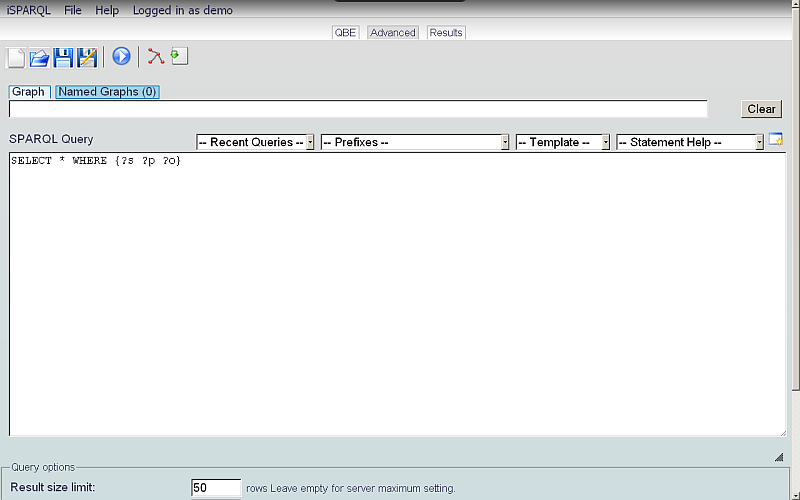
- Go to QBE tab:
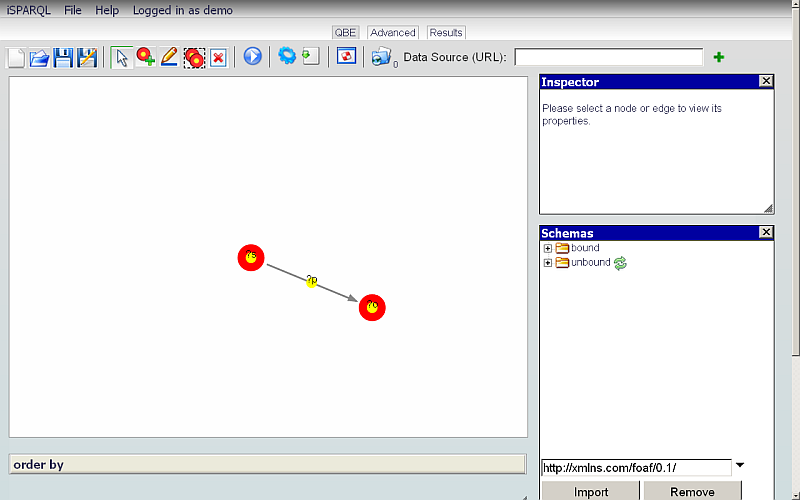
- Click the Clear Pane icon on the toolbar to empty the Canvas.
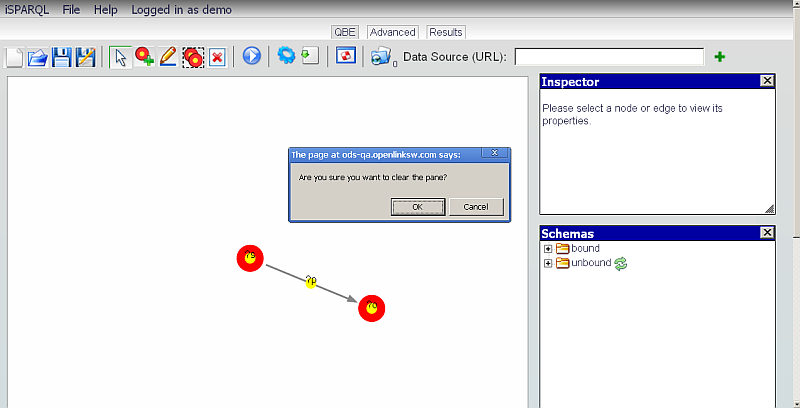
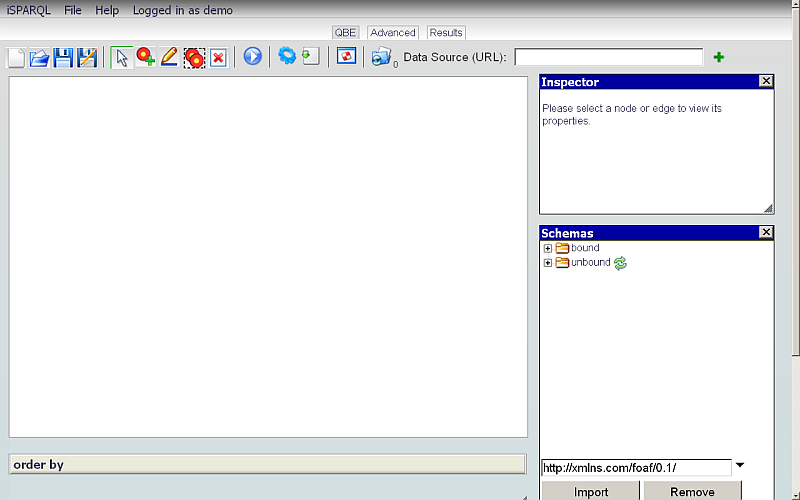
- Change the Data Source URI field value on the QBE tab to the Graph of the database against which you want to execute your query, i.e., http://id.myopenlink.net/dataspace
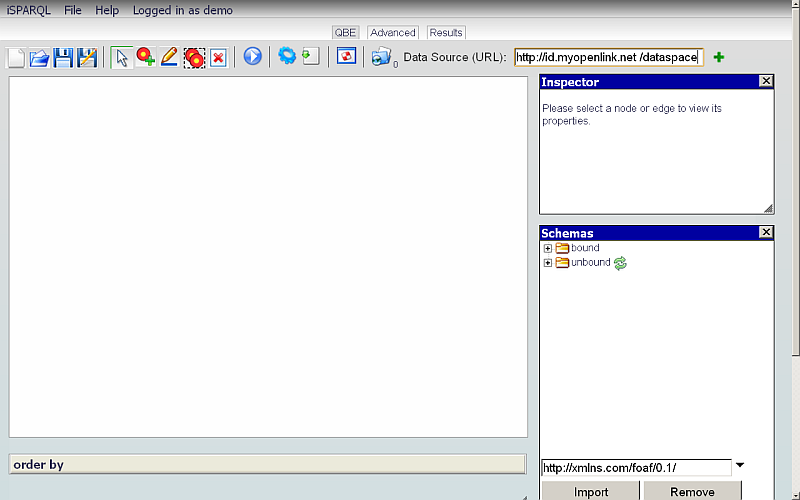
- Click the Advanced tab.
- Change the Graph value to also be as in our example
http://id.myopenlink.net/dataspaceand enter (copy-and-paste) the query chosen above into the SPARQL Query text-area:
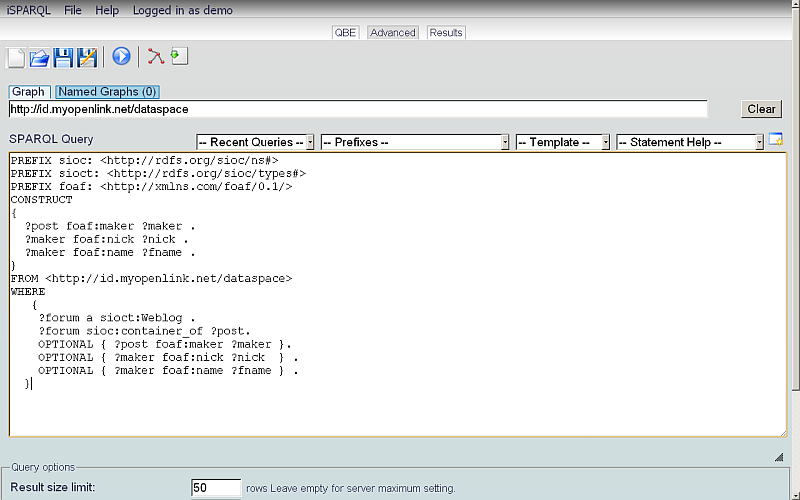
- Click the Run Query button on the Advanced tab.
- The Results sub-tab shown below the Results tab will present the results of executing our SPARQL Query.
By default is View -> Navigator mode.
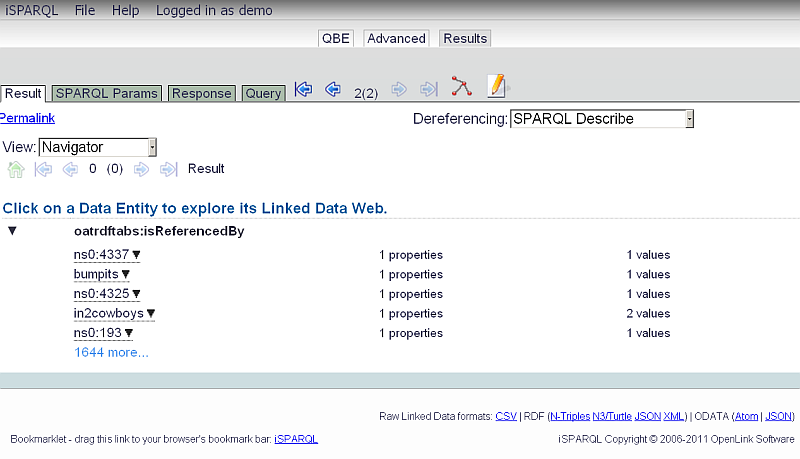
- You can change the visualization to:
-
Raw Triples mode:
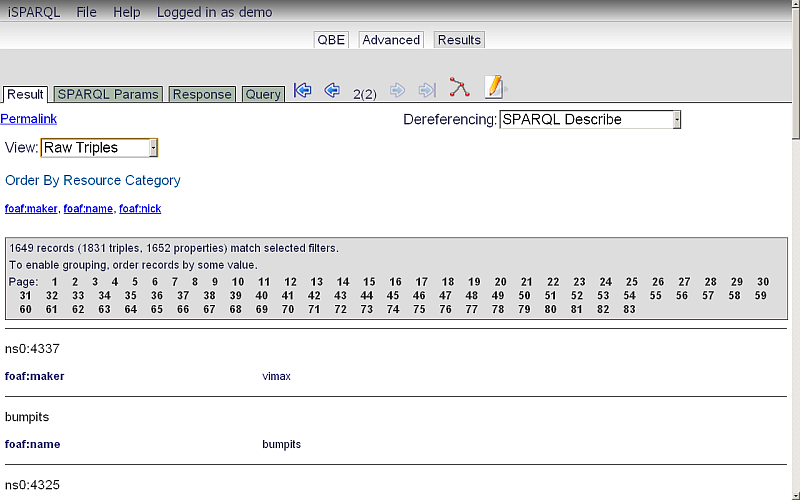
-
Grid View mode:
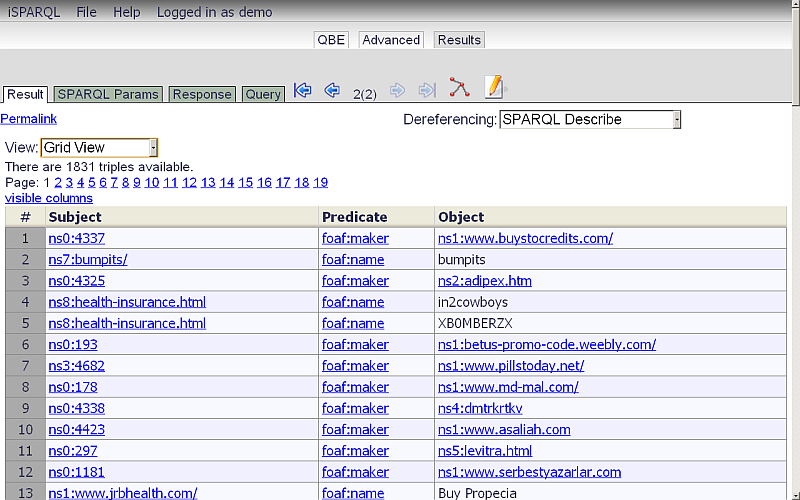
-
SVG Graph mode:
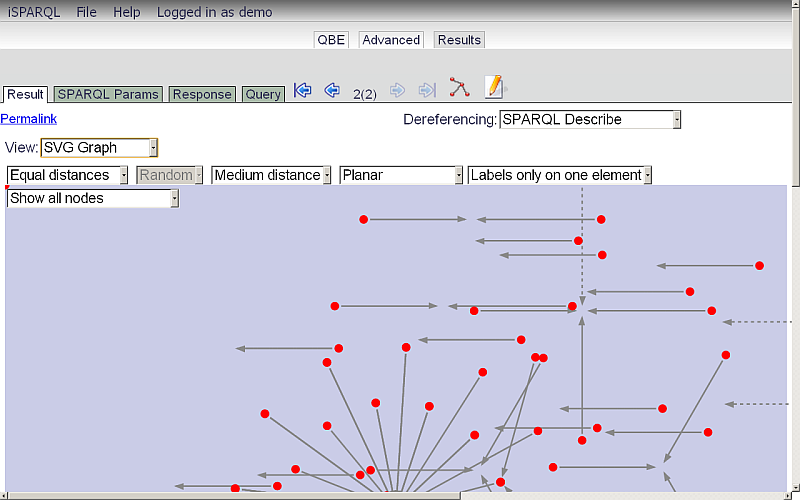
-
Equal distances drop-down menu offers Equal distances (default) or All nodes at once.
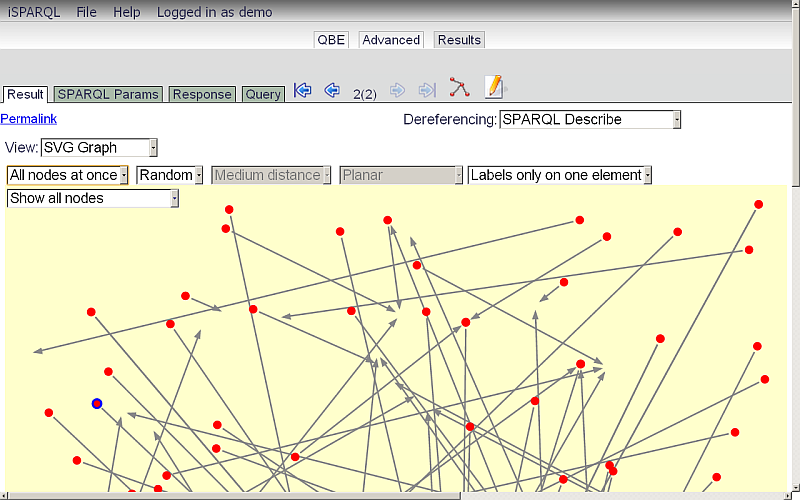
-
Random drop-down menu, active only when "All nodes at once" is chosen, offers nodes positioning of Random (default) or Circle.
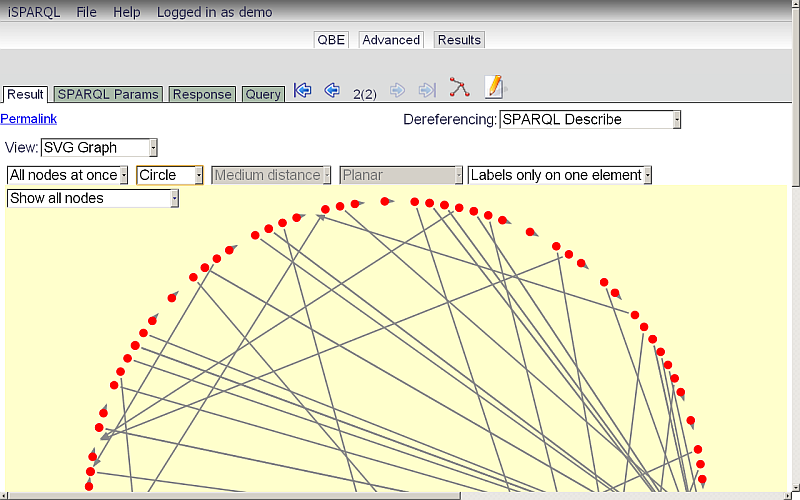
-
Show all nodes drop-down menu lets you limit the displayed nodes by their distance from the selected node, from 1 (default) to 4; for example, Selected up to distance 3.
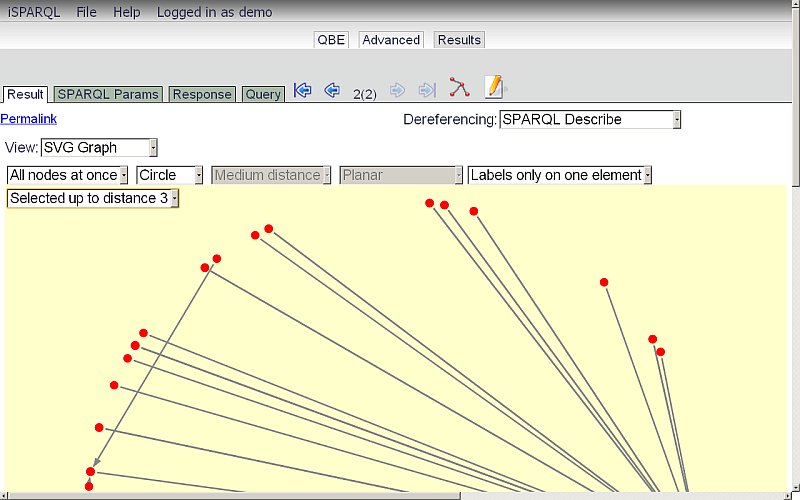
-
Medium distance drop-down menu adjusts distances between nodes, making depiction clearer or more overlapped.
Options are Medium distance (default), Close distance, and Far distance.
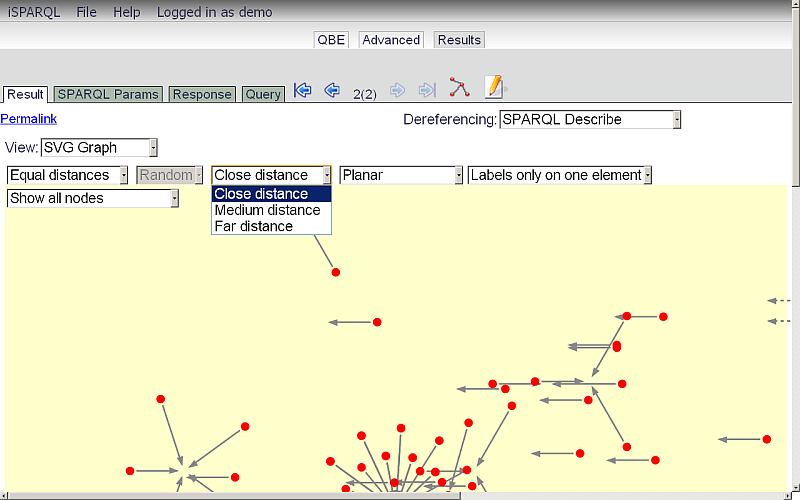
-
Planar drop-down menu adjusts model shape between Planar (default) and Pseudo-spherical.
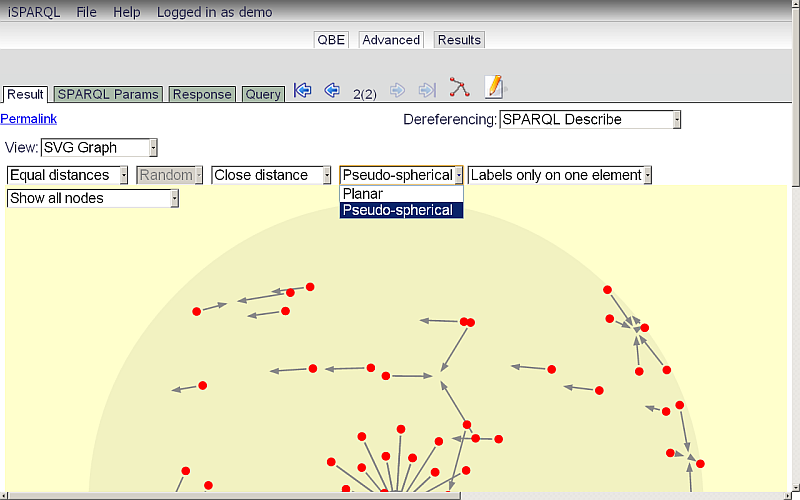
-
Labels only on one element drop-down menu determines which nodes are labeled -- Labels only on one element (default), Up to distance from 1 to 4, or Labels on all elements.
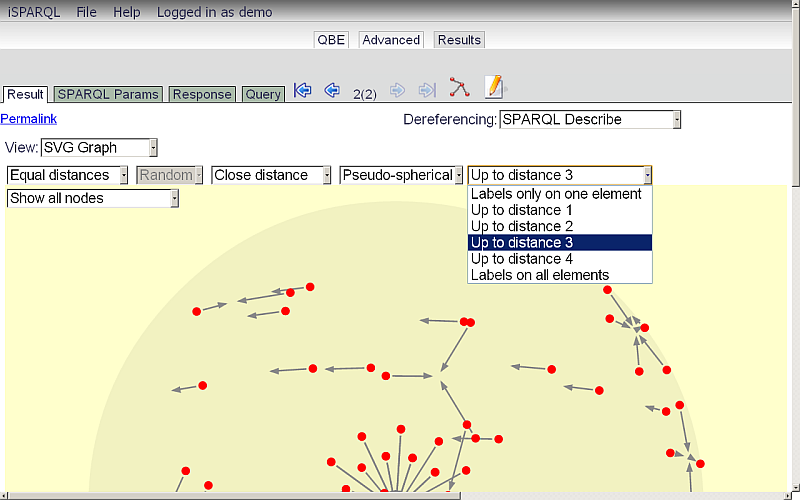
-
Equal distances drop-down menu offers Equal distances (default) or All nodes at once.
- Images mode.
- Google Maps v3 mode:
-
Raw Triples mode:
- You can view your SPARQL Query with type "CONSTRUCT" as a Graph model by clicking the "Load Query to QBE" button.
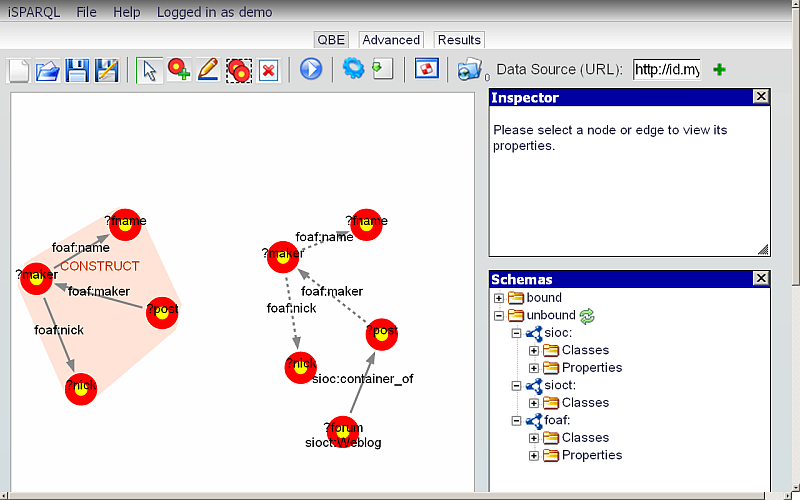
References
ODS SPARQL Queries
- ODS SIOC Reference
- ODS FOAF Reference
- ODS SKOS Reference
- ODS Atom OWL Reference
- ODS SIOC Query Tutorial
- WordPress SIOC Reference
- MedaWiki SIOC Reference
- PHPBB SIOC Reference
ODS Applications SPARQL Queries
Other Virtuoso SPARQL Queries
Related
- iSPARQL Tutorials
- Basic iSPARQL Tutorial with query built from a blank canvas and pre-typed Nodes
- Basic iSPARQL Tutorial with query built from a blank canvas and Nodes dragged from the Toolbar
- Basic iSPARQL Tutorial
- iSPARQL Querying Tutorial with SPARQL Query type "DESCRIBE"
- iSPARQL Querying Tutorial "DESCRIBE" with Google Maps View Results
- iSPARQL Querying Tutorial with SPARQL Query type "INSERT"
- iSPARQL Querying Tutorial with SPARQL Query type "DELETE"
- iSPARQL Querying Tutorial with SPARQL Query type "SELECT"
- OpenLink AJAX Toolkit (OAT)
Tagcloud
Category SPARQL Category RDF Category OpenSource Category OAT Category Documentation Category TutorialReferenced by...