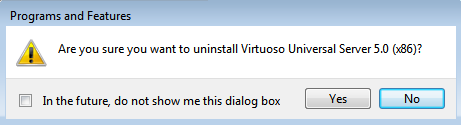Installing the Virtuoso Universal Server and Virtuoso Client ADO.NET Provider on Windows
If both the ADO.NET Provider client and Virtuoso Server are to be installed on the same Windows machine, then the Virtuoso Universal Server installer can be used as it includes all the Virtuoso client and server components available in a single installer.
Note: The bitness of the Virtuoso Client ADO.NET Provider must match the bitness of the ADO.NET client application(s), and the bitness of the Virtuoso Universal Server must match the bitness of any ODBC Drivers to which it will connect. The Virtuoso Client ADO.NET Provider need not match the bitness of its target Virtuoso Universal Server(s). Thus, you may need to install both 32-bit and 64-bit Virtuoso Client components, but will only need one Virtuoso Universal Server installation.
The instructions below presume you're just running the omnibus Server installer; separate instructions cover installing just the Client Connectivity Kit.
- Download and run the appropriate Virtuoso Universal Server installer for your environment.
- Choose the "run" button to allow the signed "Virtuoso Universal Server" installer to start.
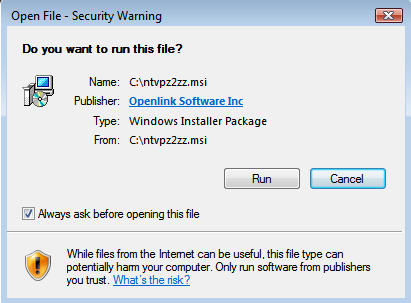
- Choose the "Next" button to begin the installation process.
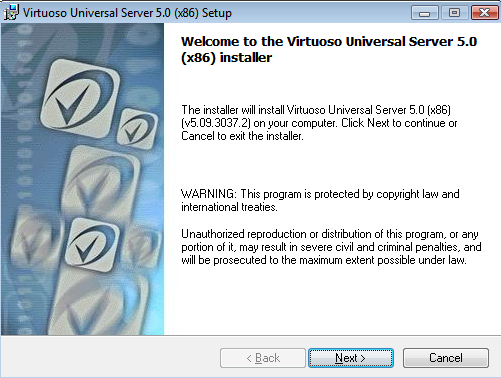
- Check the "I agree with license agreement" checkbox and choose the "Next" button.
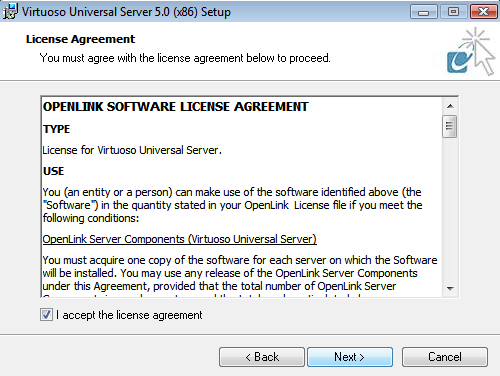
- Choose the "Custom" option to manually select what components are installed and in which location, or choose the "Typical" or "Complete" options as recommended and skip to step 7.
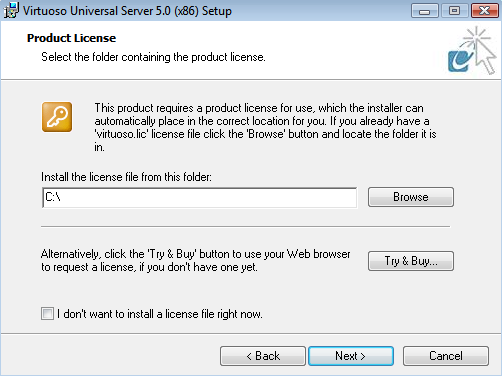
- If the "Custom" option what chosen, select the installation directory or leave default and choose the "Next" button to continue.
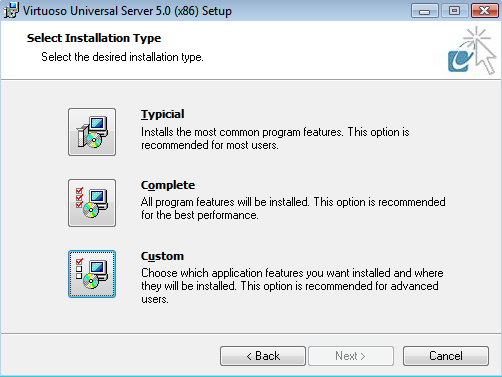
- Select which of the ADO.NET Providers are to be installed and choose "Next" to continue.
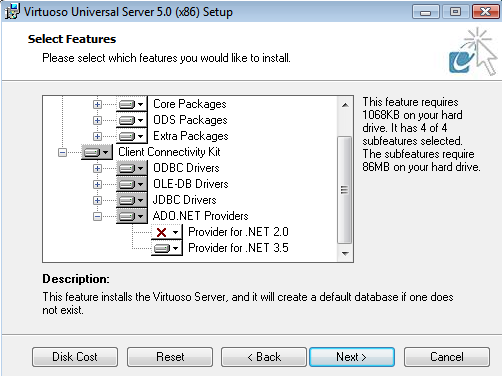
- The installer is now ready to begin the installation, choose the "Install" button to commence the process.
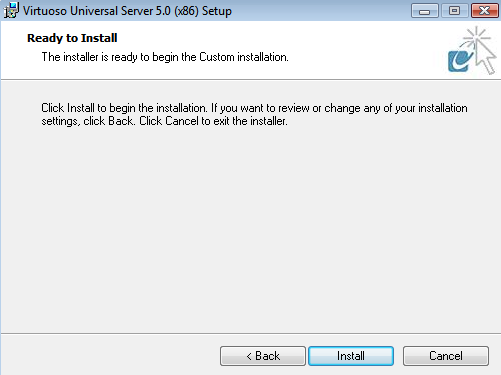
- The installation was successfully completed.
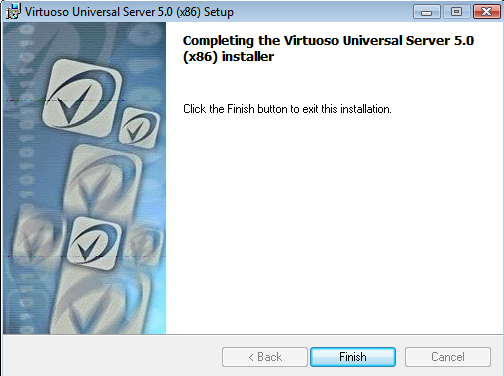
- Post installation the Virtuoso Server can be started by running the "Virtuoso Service Manager" which gets added to the Windows "Icons Tray" in the status bar.
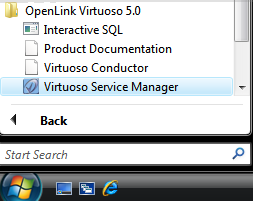
- Double click on the "Virtuoso Service Manager" icon in the "Icons Tray" to load the application, select the "OpenLink Virtuoso Server" instance and press the "Start" button to run the Service.
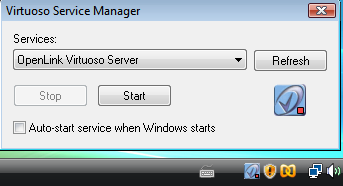
- Once the Virtuoso service has successfully started, it is *recommended* that the default "dba" and "dav" passwords be changed to secure values by loading the URL "http://localhost:8890/install" in a Web Browser which loads the following page for making these changes.
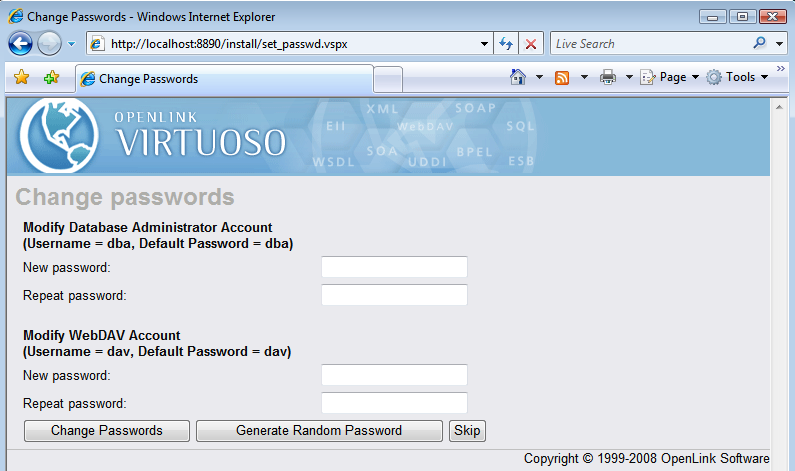
- The Virtuoso Server is now available for use.
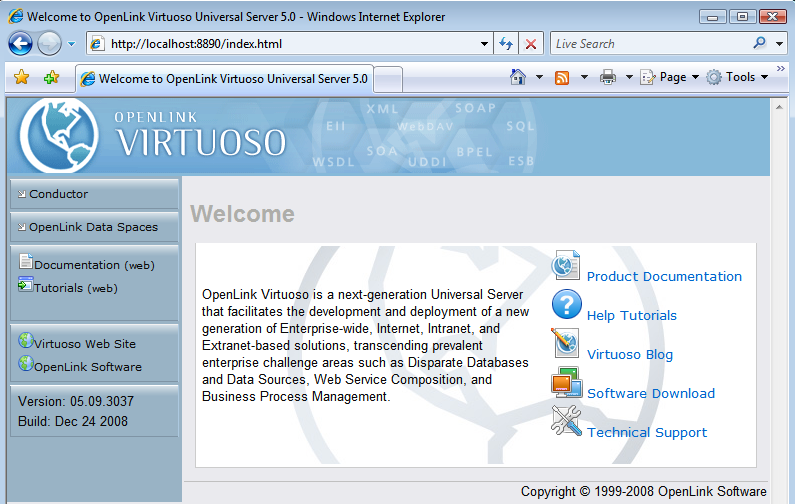
- The installation of the ADO.Net Provider can be verified by checking the
%WINDOWS %\assembly folder and checking that the Provider(s) chosen for installation is(are) listed — "virtado3" and/or "virtado2".
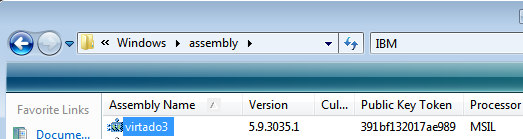
- The installation of the ADO.Net Provider Client and Virtuoso Universal Server is complete.
Uninstalling or Reinstalling
- If you attempt to run the installer again, the following message will be displayed.
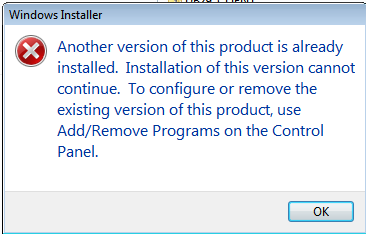
- The Provider can be uninstalled from the "Control Panel" -> "Programs and Features" menu, by selecting the "Virtuoso Universal Server" from the list of installed components and clicking the "unistall" option presented.
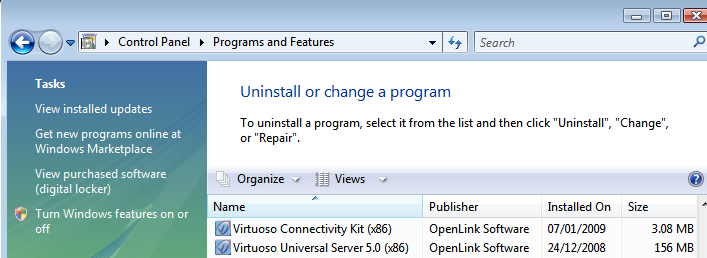
- Choose "Yes" to uninstall the "Virtuoso Universal Server" depending on which was installed.