Oracle 10 (Lite Edition) Installation and Configuration
If you have not already done so, please review the Pre-Installation documentation.
Installation
- Login to your Unix or Linux client machine.
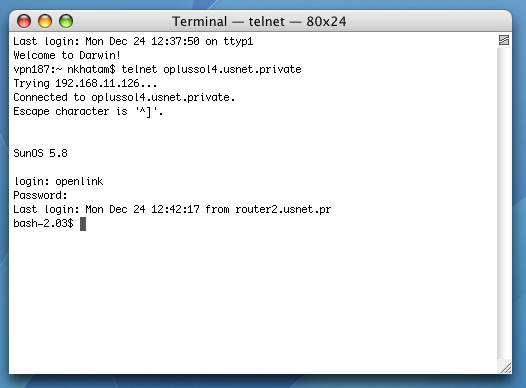
- Create and/or navigate to your chosen installation directory, e.g., /opt/openlink/.
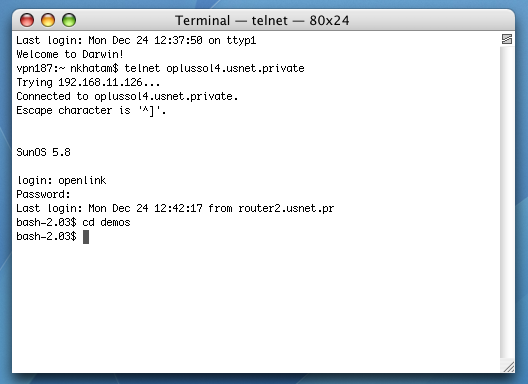
- The installation files ship as an installation shell script, a .taz file for each of driver and admin, and a license .lic file.
All files should be transferred by binary-preserving methods (e.g., FTP in BIN mode).
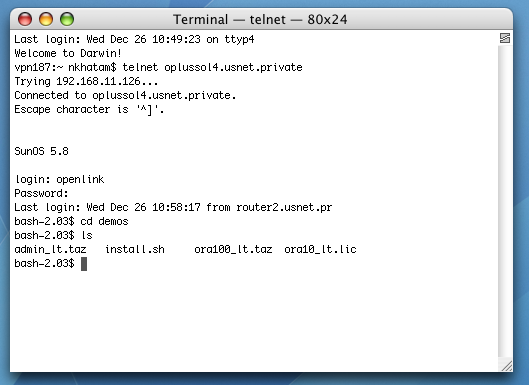
- Use the su command to switch to your DBMS or DBMS native client userid, where appropriate.
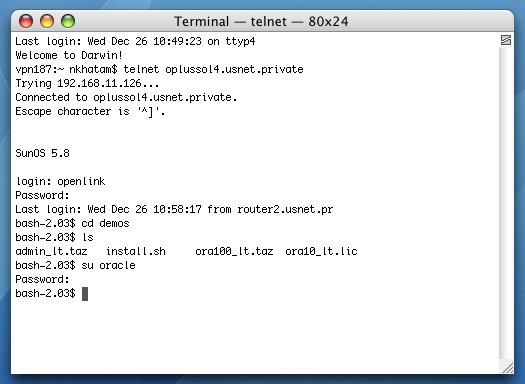
- Execute the .profile associated with the DBMS user.
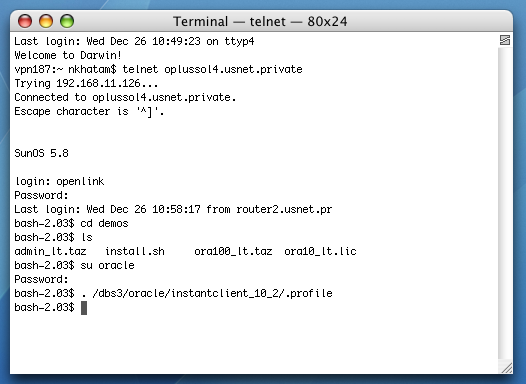
- Use the echo command to ensure that ORACLE_HOME and ORACLE_SID are set.
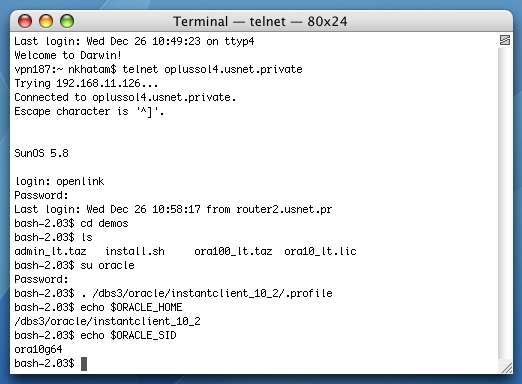
- Run the following command to start the installation:
sh install.sh
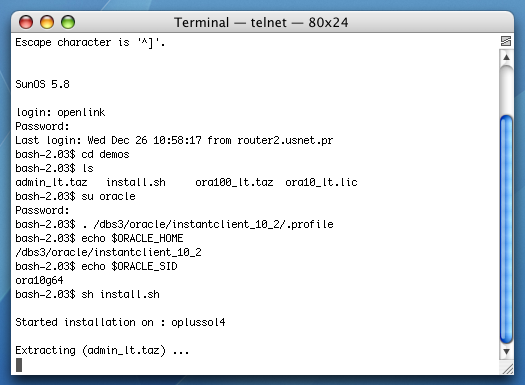
- You must choose a TCP port on which to run your HTTP-based iODBC Administrator.
The default is 8000.
You will need to know this port number and your local machine's IP address or hostname to access your Admistrator in a Web browser.
This is how you call it: http://machine:portnumber/

- Log File? enables you to rename and relocate your Administrative Assistant's log file.
It is best to go with the default.
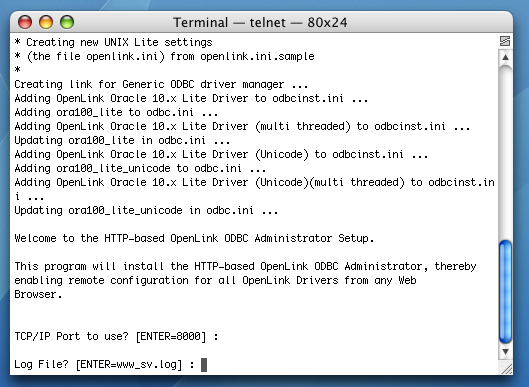
- You can choose to log all requests to the Administrator.
This is not diagnostic-level ODBC tracing nor connection logging.
The default is no.
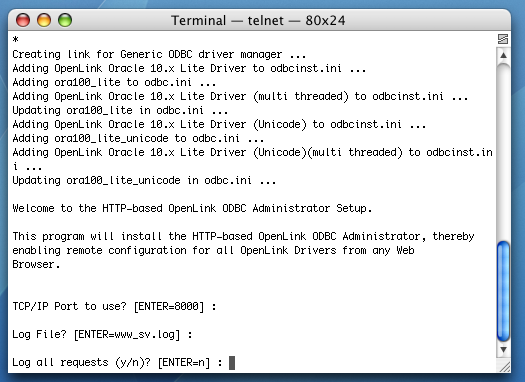
- You can change the iODBC Data Source Administrator's default username from "admin." This is the name that you will need to login to
OpenLink's HTTP-based iODBC Data Sources Administrator.
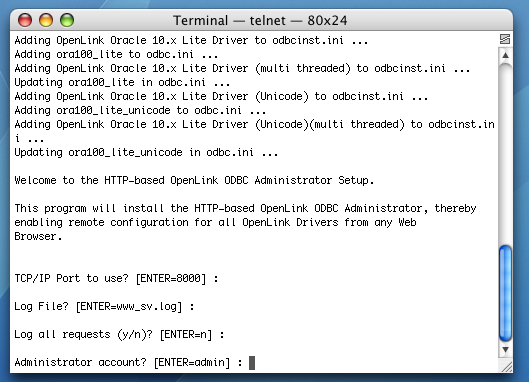
- You can change the iODBC Data Source Administrator's default password from "admin."
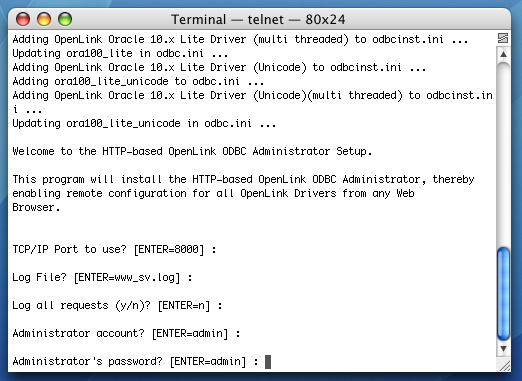
- The installation is complete.
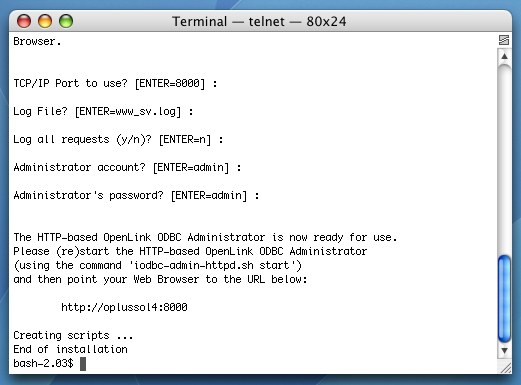
Configuration
The documentation below assumes you are using the HTTP-based iODBC Administrator to configure your DSN. You may prefer to manually configure Oracle ODBC connections.
- Execute the bash command to open a bash shell.
If you do not have have the bash shell, substitute the sh command for the bash command.
This will open the bourne shell.
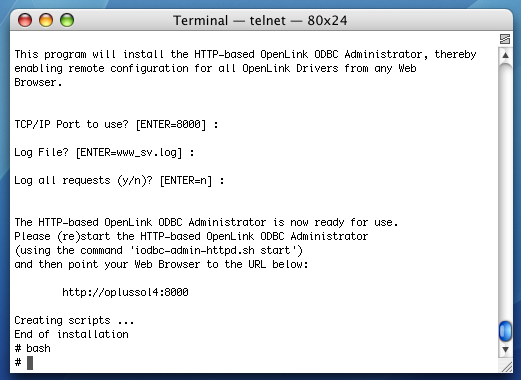
- Run the following command to set your ODBC environment variables and start the OpenLink License Manager (oplmgr) process:
. ./openlink.sh
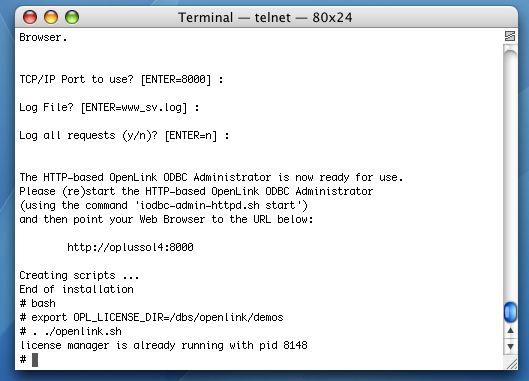
- cd into the bin sub-directory of your
OpenLink installation.
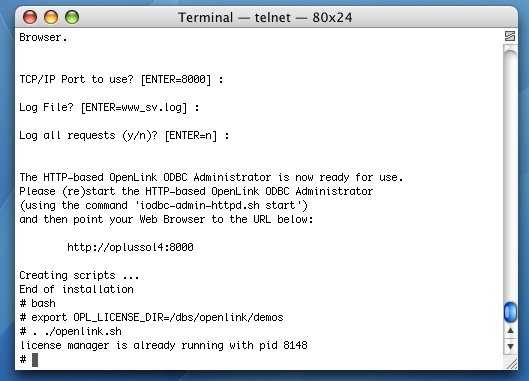
- Use the ls command to display your files.
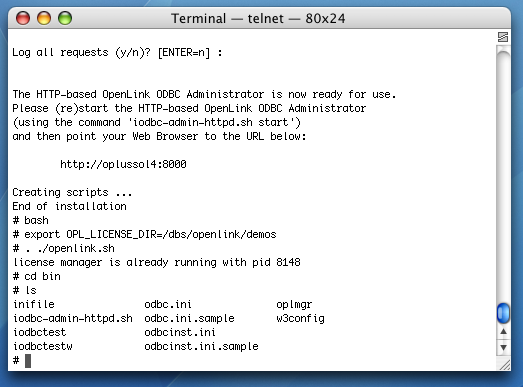
- Run the following command to start your HTTP-based iODBC Data Sources Administrator:
./iodbc-admin-httpd.sh start
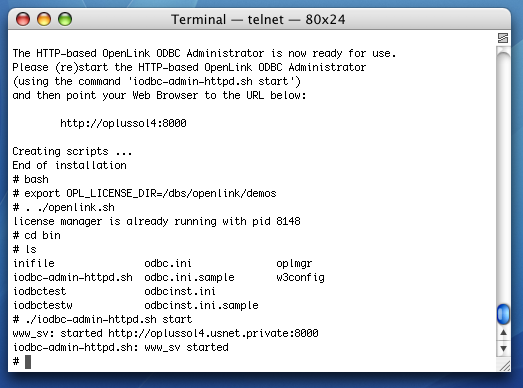
- Open a Web browser on any computer and type the URL for your administrator in the address bar.
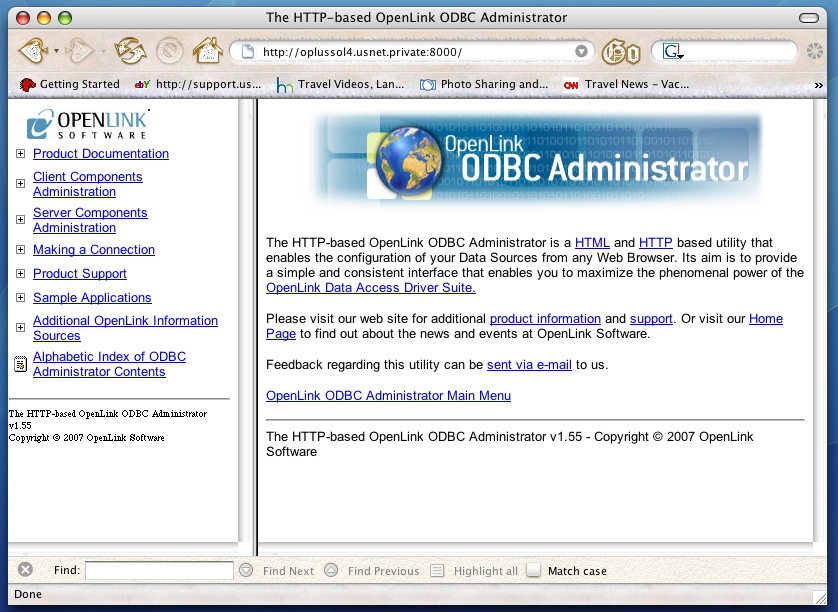
- Click the Client Components Administration link in the left hand side navigation bar.

- Click the Configure ODBC Data Sources link in the left hand side navigation bar.
- Then, login with your username and password.
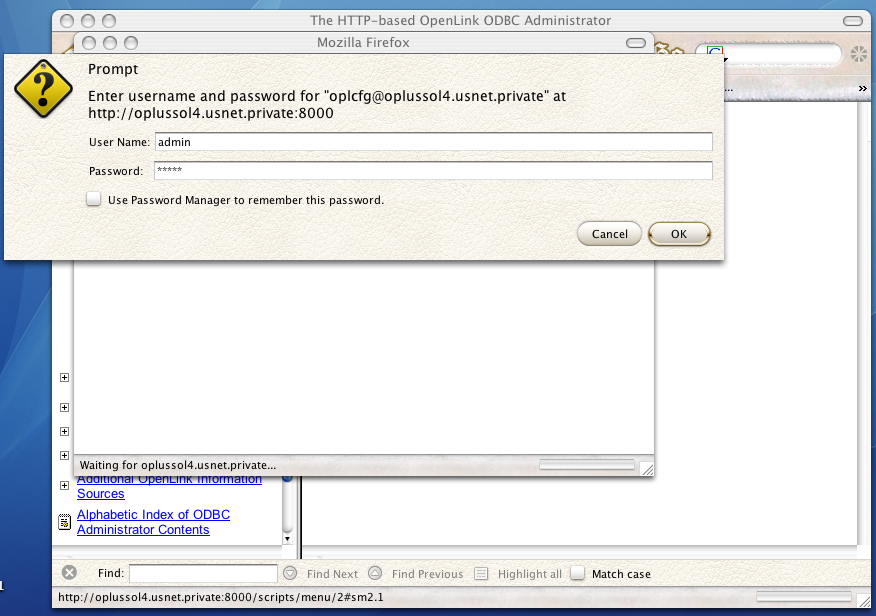
- Click the Add button.
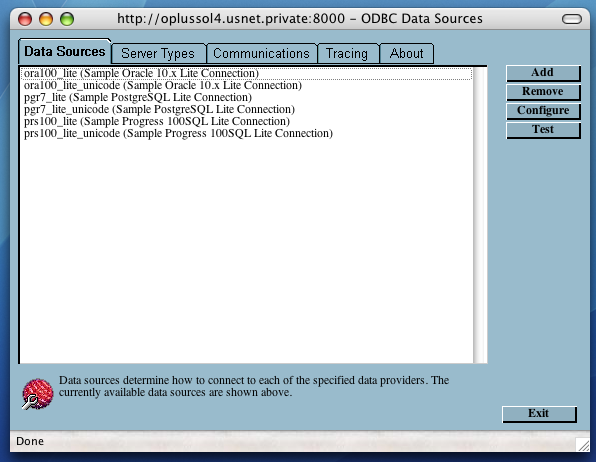
- Click the
OpenLink Oracle Lite Driver (multi-threaded). Then, click Create DSN.
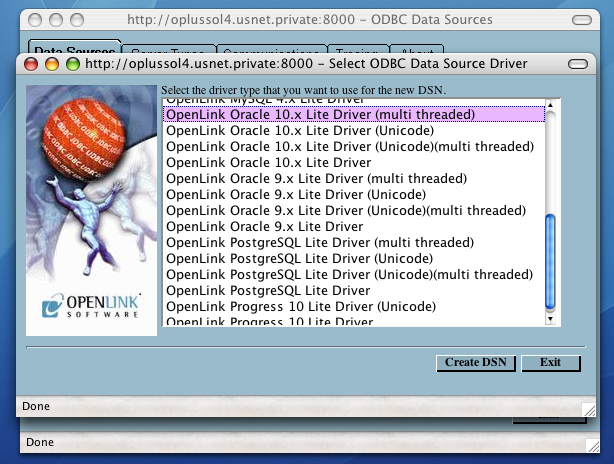
- Provide a descriptive name and optional description for your DSN.
Then, click Next.
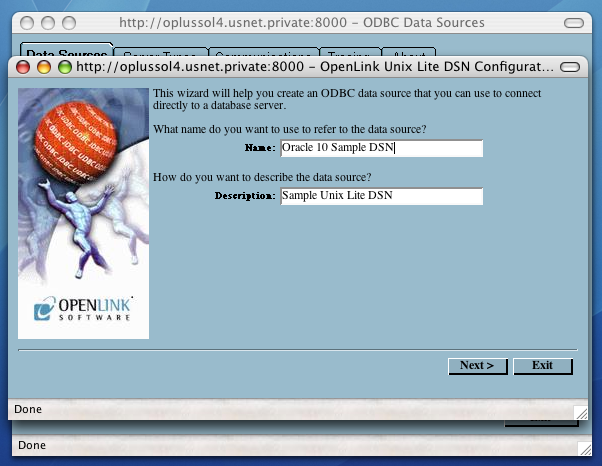
- Pass the following values in the next dialog:
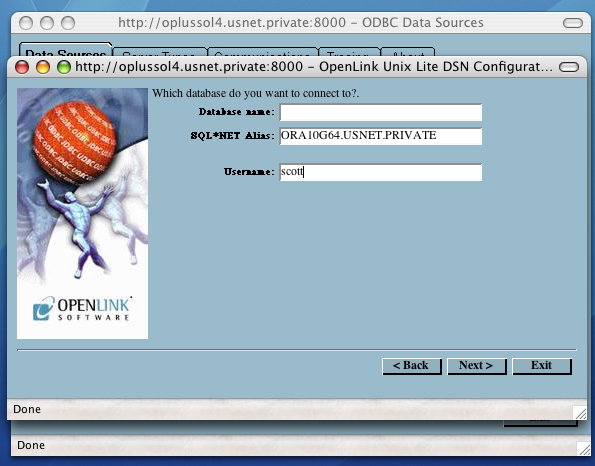
- Database Name - Blank
- Connection Options - A local Oracle SQL*Net or Net Service Name, or (for experts only) an Oracle
InstantClient connect string
- Username - A valid Oracle username
- Database Name - Blank
- Click Next.
- The next dialog sets environment variables which are managed through the openlink.ini or $OPENLINKINI configuration file:
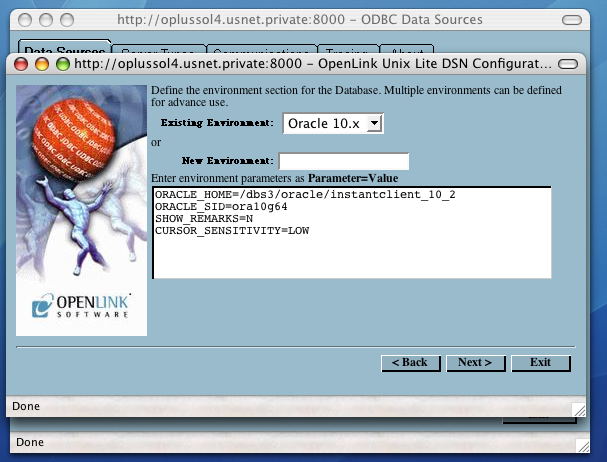
- Existing Environment - This arbitrary heading for a collection of DBMS-related environment variables usually corresponds with the DBMS version
- New Environment - You can choose a new heading
- ORACLE_HOME - The full path to the root of a local Oracle installation or Oracle client installation
- ORACLE_SID -An Oracle SID
- SHOW_REMARKS - Show Remarks affects output from the SQLColumns ODBC API call.
Use this option in conjuntion with Oracle queries.
When enabled, the REMARKS column of a SQLColumns result set includes the comments from the COMMENTS column of the Oracle ALL_ COL_ COMMENTS data dictionary view.
When disabled, the REMARKS column is empty.
Disabling Show Remarks improves performance.
- CURSOR_SENSITIVITY - Enables or disables the row version cache used with dynamic cursors.
When dynamic cursor sensitivity is set high, the Cursor Library calculates checksums for each row in the current rowset and compares these with the checksums (if any) already stored in the row version cache for the same rows when fetched previously.
If the checksums differ for a row, the row has been updated since it was last fetched and the row status flag is set to SQL_ROW_UPDATED.
The row version cache is then updated with the latest checksums for the rowset.
From the user's point of view, the only visible difference between the two sensitivity settings is that a row status flag can never be set to SQL_ROW_UPDATED when the cursor sensitivity is low.
(The row status is instead displayed as SQL_ROW_SUCCESS.) In all other respects, performance aside, the two settings are the same.
Deleted rows don't appear in the rowset.
Updates to the row since the row was last fetched are reflected in the row data, and inserted rows appear in the rowset, if their keys fall within the span of the rowset.
If your application does not need to detect the row status SQL_ROW_UPDATED, you should leave the 'High Cursor Sensitivity' checkbox unchecked, as performance is improved.
The calculation and comparison of checksums for each row fetched carries an overhead.
If this option is enabled, the table oplrvc must have been created beforehand using the appropriate script for the target database.
- Existing Environment - This arbitrary heading for a collection of DBMS-related environment variables usually corresponds with the DBMS version
- Click Next.
- You can set the following, optional values on the fourth dialog:
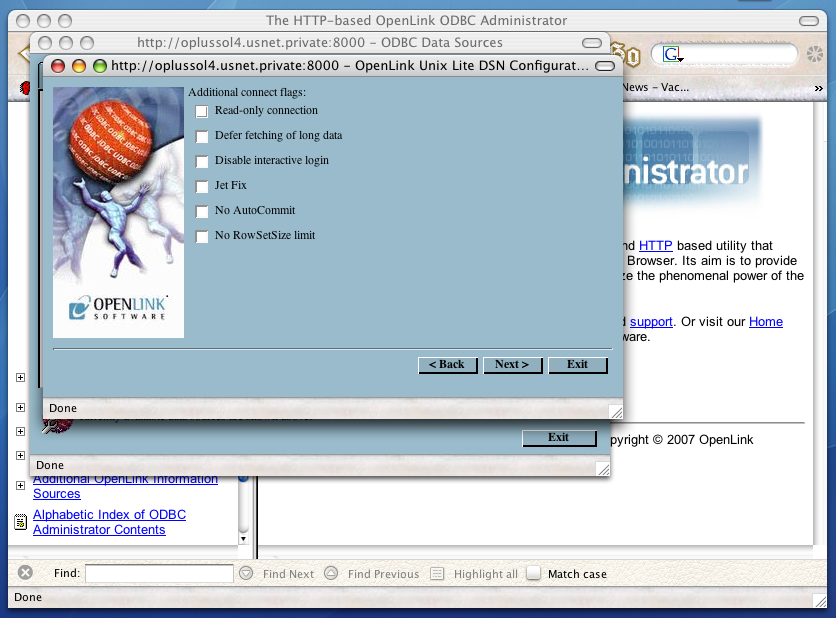
- Read-only connection - Specifies whether the connection is "Read-only." Make sure the checkbox is unchecked to request a "Read/Write" connection.
- Defer fetching of long data - Defers fetching of LONG (BINARY, BLOB etc.) data unless explicitly requested in a query.
This provides significant performance increases when fields in query do not include LONG data fields.
- Disable interactive login - Suppresses the ODBC "Username" and "Password" login dialog boxes when interacting with your ODBC DSN from within an ODBC compliant application.
- Jet fix - This option facilitates translation of certain datatypes by the Microsoft Jet Engine.
If you utilize MS applications, and you notice that money and other datatypes are mishandled, test with Jet fix enabled.
- No
AutoCommit - Changes the default commit behaviour of the OpenLink driver. The default mode is AutoCommit (box unchecked).
- No
RowSetSize limit - Disables a limitation enforced by the cursor library. This limitation is enforced by default. It prevents the driver from claiming all available memory in the event that a resultset generated from an erroneous query is very large. The limit is normally never reached.
- Read-only connection - Specifies whether the connection is "Read-only." Make sure the checkbox is unchecked to request a "Read/Write" connection.
- Click Next.
- Additional, optional parameters appear on the fifth, and final dialog:
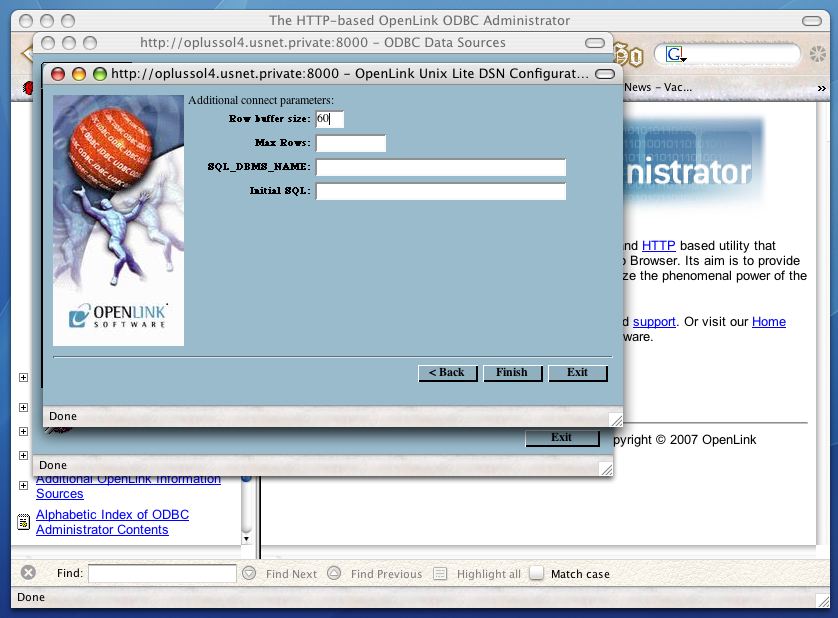
- Row buffer size - This attribute specifies the number of records to be transported over the network in a single network hop.
Values can range from 1 to 99.
- Max Rows - Allows you to define a limit on the maximum number of rows to be returned from a query.
The default value of 0 means no limit.
- SQL_DBMS_Name - Manually overrides the
SQLGetInfo(SQL_DBMS_NAME) response returned by the driver. This is required for products like Microsoft InfoPath for which the return the value should be "SQL Server".
- Initial SQL - Lets you specify a file containing SQL statements that will be run automatically against the database upon connection.
- Row buffer size - This attribute specifies the number of records to be transported over the network in a single network hop.
Values can range from 1 to 99.
- Click Next.
- Your new DSN is highlighted and persisted on the the Data Sources tab.
Click the Test tab.
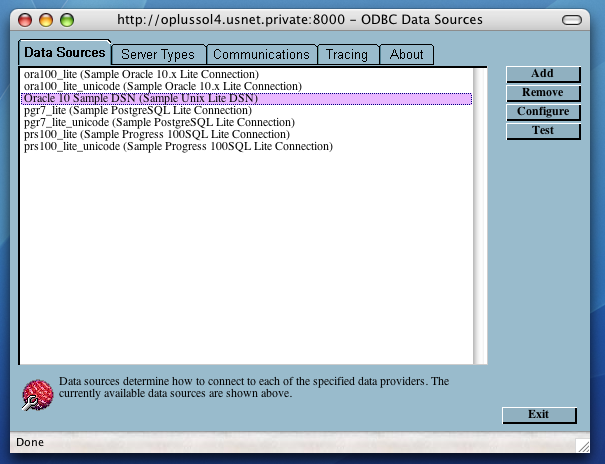
- Type your password in the password field and click test.
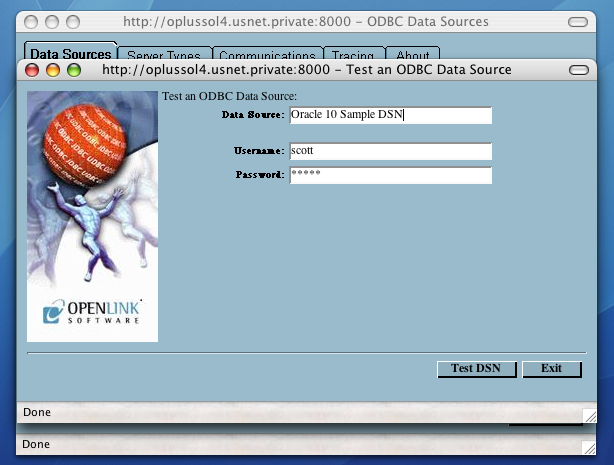
- You have established a connection.
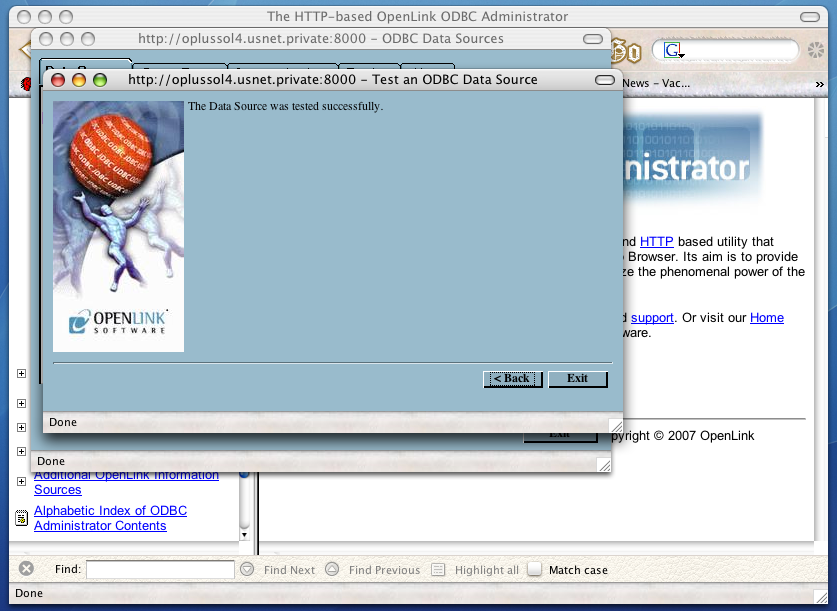
Proceed to Commercial Licensing Documentation
Should you decide to purchase a commercial license at the end of your evaluation period, be sure to consult our documentation which explains the placement and uptake of commercial license files and the use of our
