Review Preinstallation Documentation: OpenLink Generic JDBC Driver Pre-Installation Requirements
Installation
- The
OpenLink Generic JDBC Driver for Windows is distributed in a single .msi file. 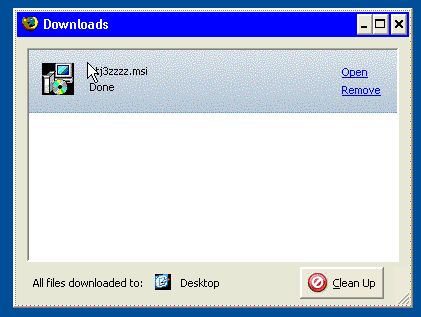
- Click the Open link that appears in your Downloads dialog, or double-click the file.
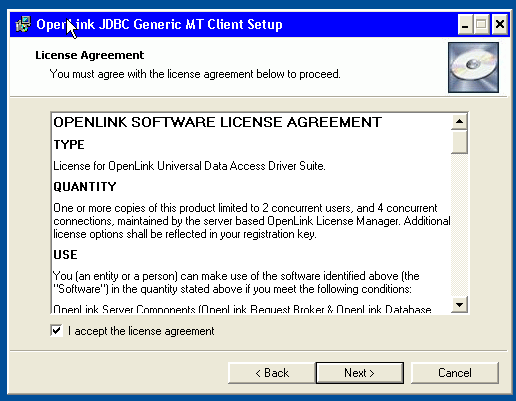
- Click Next.
Choose among the Typical, Complete, or Custom installation types.
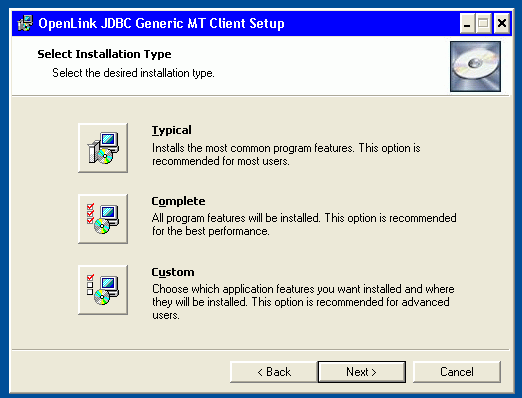
- Click Next.
Use the next dialog to specify the installation directory, if you chose the custom installation option:

- Click Next.
You can choose which options to install, if you chose the custom installation option:
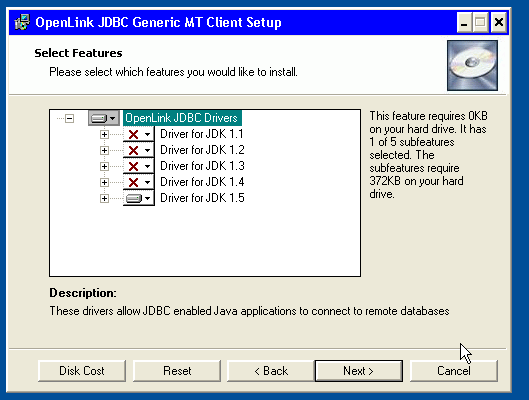
- Click Next.
Then click the Install button.
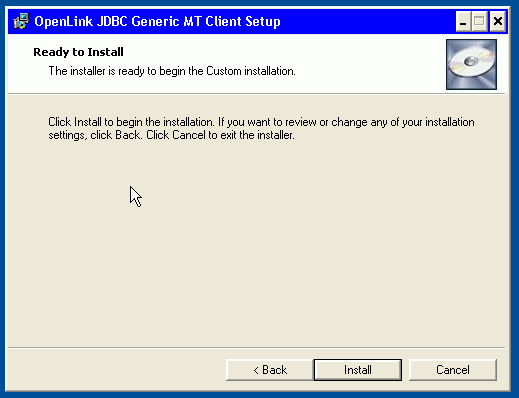
- Installation is complete.
Click the Finish button.
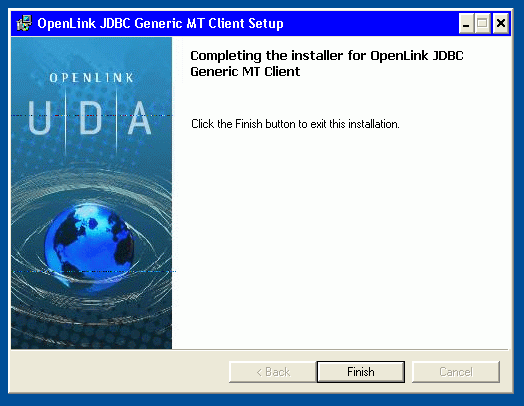
- You may be prompted to restart your computer, if you have a pre-existing
OpenLink License Manager running on your computer.
Configuration
The
- Driver Name: opljdbc.jar, opljdbc2.jar, opljdbc3.jar, megathin.jar, megathin2.jar, megathin3.jar
- Driver Class Name: openlink.jdbc.Driver, openlink.jdbc2.Driver, openlink.jdbc3.Driver
- Connection URL
jdbc:openlink://<Hostname>:[portnumber] [/UID] [/PWD] [/READONLY] [/SVT] [/APPLICATION] [/FBS|FETCHBUFFERSIZE] [/ENCRYPTED] [/CHARSET] [/UNICODE] [/DLF] [/DATABASE] [/OPTIONS] [/DRIVER]- Hostname - DNS-resolvable hostname or IP address of machine that runs an
OpenLink Request Broker instance. - portnumber - TCP port on which the Request Broker listens.
- /UID - Database username.
- /PWD - Database password.
- /READONLY - Read-write or read-only session mode.
- /SVT - A valid domain alias from the [Domain Aliases] section of the
OpenLink server component's oplrqb.ini file. Default domain aliases represent the type of database agent to which the application intends to connect, e.g., DB2, Informix 2000, Oracle 8.1.x. Custom aliases may be any string. - /APPLICATION - The Application name.
Enables connectivity when restrictive server side rules screen by application name.
- /FBS - (also /FETCHBUFFERSIZE) The number of rows to return during one fetch operation.
- /ENCRYPTED - Encrypt outgoing OpenLink? communications packets.
Disabled by default.
Enabled with '1', 'Y', 'y'; disabled with '0', 'N', 'n'.
- /CHARSET - The charset of remote databases.
The default value is read from System.getProperty("file.encoding").
- /UNICODE - Enables a Unicode connection.
Disabled by default.
Enabled with '1', 'Y', 'y'; disabled with '0', 'N', 'n'.
- /DLF - Defers large data fields (BLOB, CLOB, etc.) to the end of the resultset.
Smaller data types are retrieved first.
This enhances performance.
Disabled by default.
Enabled with '1', 'Y', 'y'; disabled with '0', 'N', 'n'.
- /DATABASE - Actual database name within a particular database environment.
- /OPTIONS - Optional connection attribute passes specialized database-native client connection parameters, such as Progress socket parameters, Oracle SQL*Net Service Names, Ingres vnodes, remote Informix instance names, or DB2 remote database aliases..
Not necessary when ConnectOptions? are set in the Broker Rulebook.
- /DRIVER - An ODBC Driver name wrapped in braces ("{ }"). Used for DSN-Less connections to remote ODBC Drivers.
- Hostname - DNS-resolvable hostname or IP address of machine that runs an
Examples:
- jdbc:openlink://localhost:5000/SVT=Ingres II/DATABASE=iidbdb/UID=ingres/PWD=ingres
- jdbc:openlink://192.128.13.119:5555/SVT=Oracle 8.1.x/DATABASE=ORCL/UID=scott/PWD=tiger
- jdbc:openlink://broker-host.example.com:5050/SVT=Progress 91D/DATABASE=isports/OPTIONS=-S isports -N tcp -H progress-host.example.com
- jdbc:openlink://broker-host.example.com:5000/SVT=SQLServer 2000/DATABASE=Northwind/UID=sa/OPTIONS= -S mssql-host.example.com