Basic Table Linking
The following instructions show you how to link remote database tables into Virtuoso using an ODBC data source.
The linking procedure pulls metadata definitions for the remote tables.
It does not link actual data from those tables.
1.
Access the Virtuoso admin interface in a Web browser.
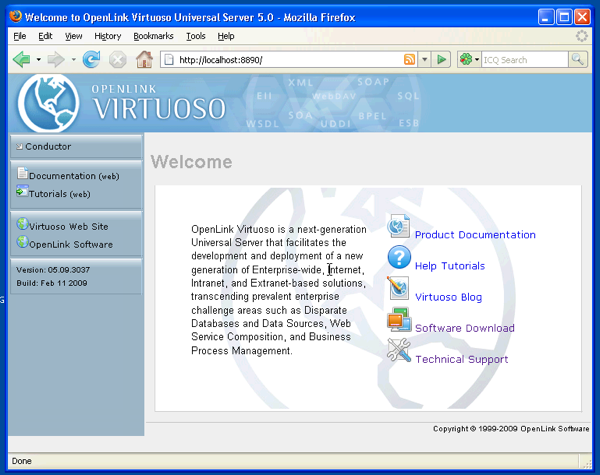
2.
Click the Conductor link on the left-handside navigation bar.
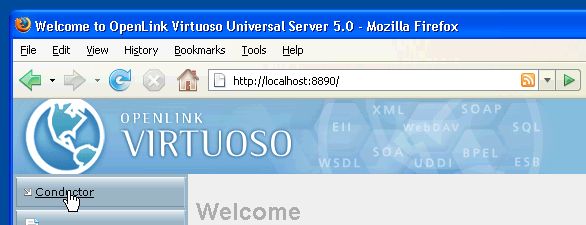
3.
Login to the Conductor using your Virtuoso DBA username and password.
Both fields default to "dba."
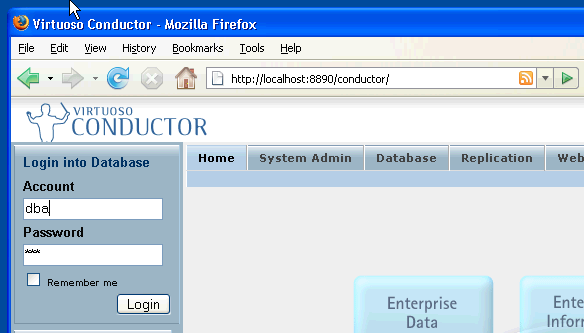
4.
Click the Database tab.
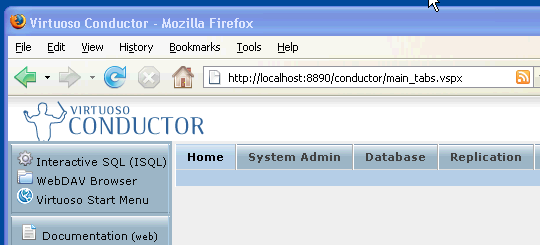
5.
Click the External Data Sources sub-tab.
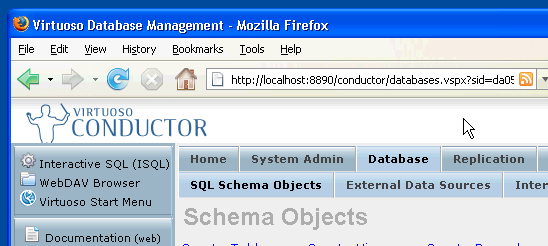
6.
Click the Data Sources tab that appears under the External Data Sources header.
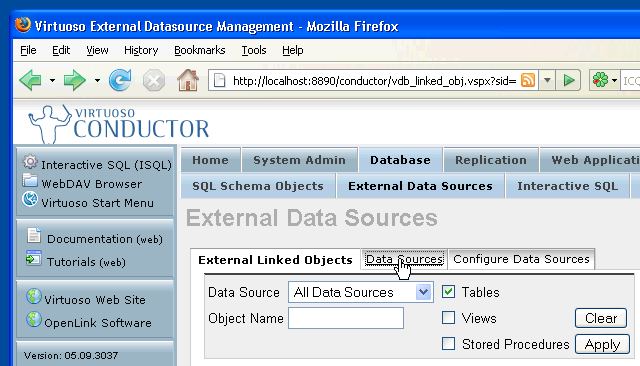
7.
Locate your ODBC Data Source in the list of Data Sources.

8.
Click the Connect link associated with your Data Source.
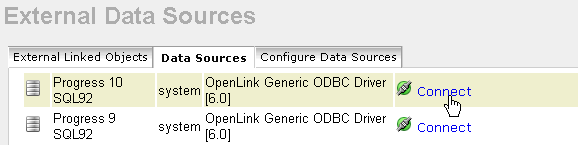
9.
Provide login credentials for your ODBC Data Source.
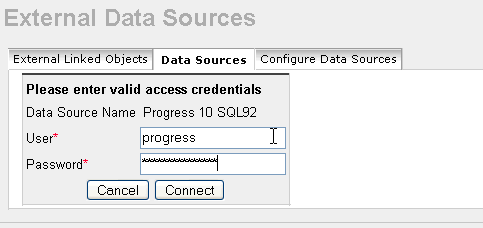
10.
Click the Connect button.
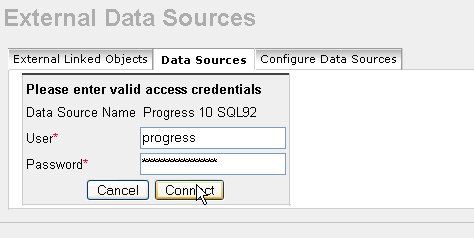
11.
Click the Link Objects link associated with your DSN.
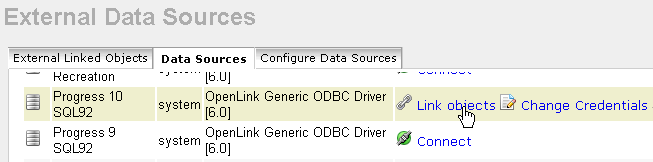
12.
Scroll throught the list of exposed tables and check the ones that you want to link into Virtuoso.
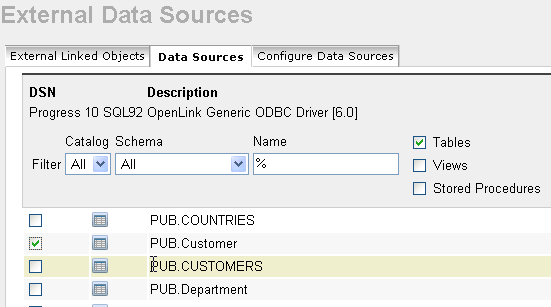
13.
Scroll to the bottom of the page and click the Link button.
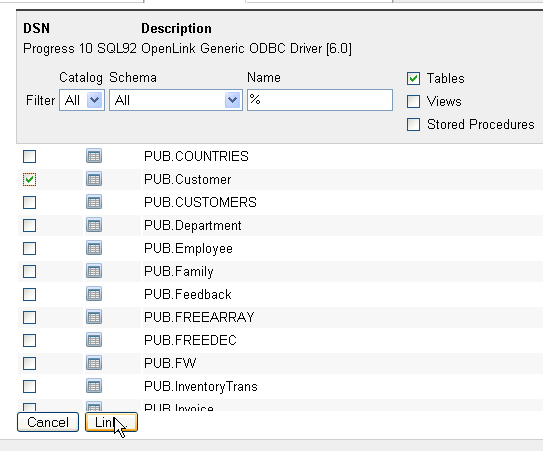
14.
You can use the two text boxes and Set To All button to set a custom catalog and schema.
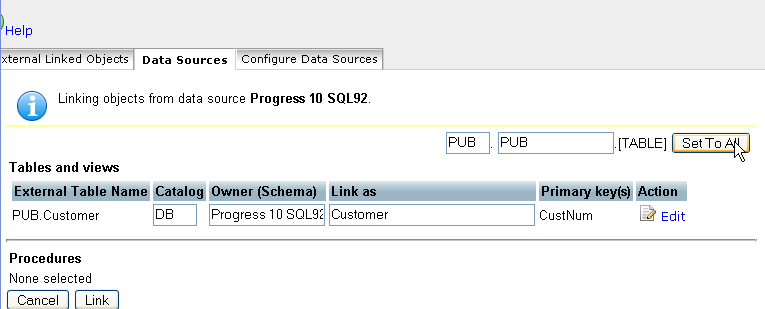
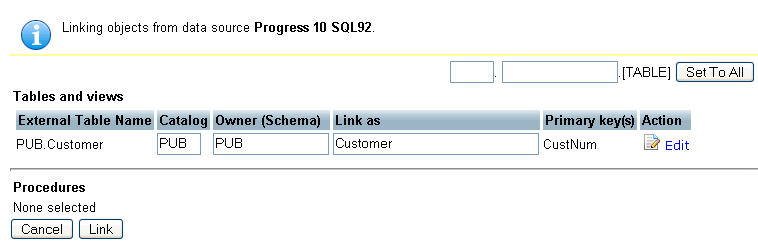
15.
You can also use the Edit under the Action header to set or alter primary keys.

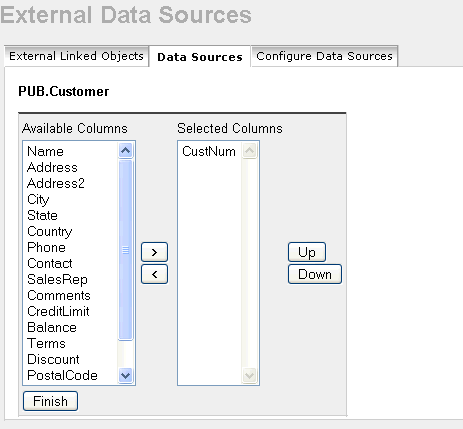
16.
Click the Link button.
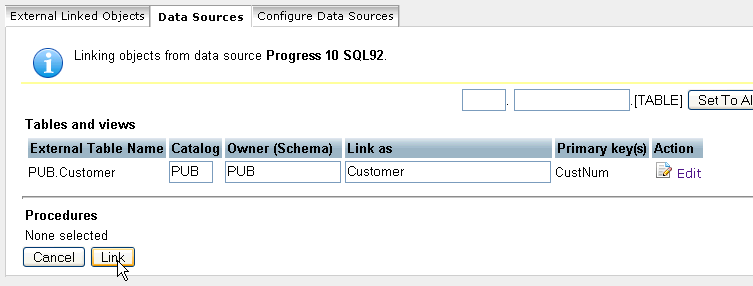
17.
Your linked table should appear on the External Linked Data Objects tab.
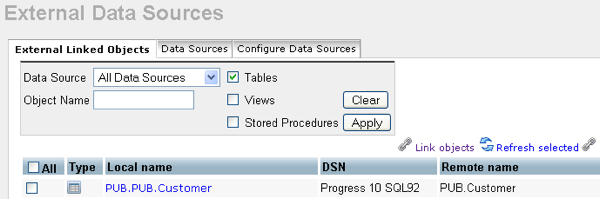
You may now expose the tables into the Virtuoso Virtoso database by establishing an ODBC, JDBC, OLE DB, or ADO.NET based connection to Virtuoso itself. Consult the following documentation for additional information:
Connect to Virtuoso (ODBC, JDBC, OLE DB, .NET)