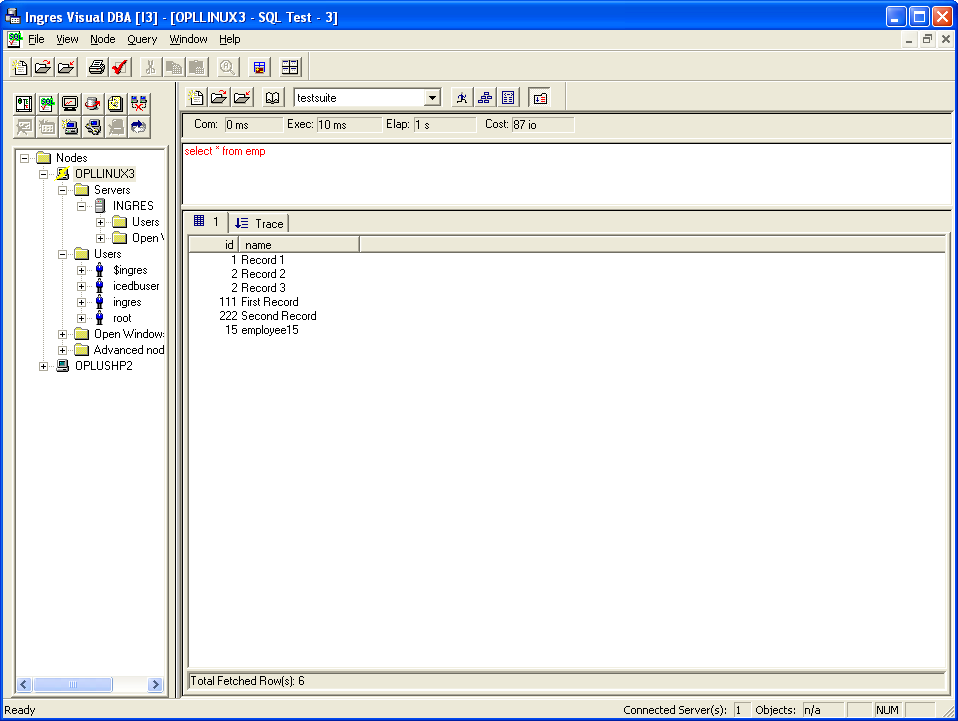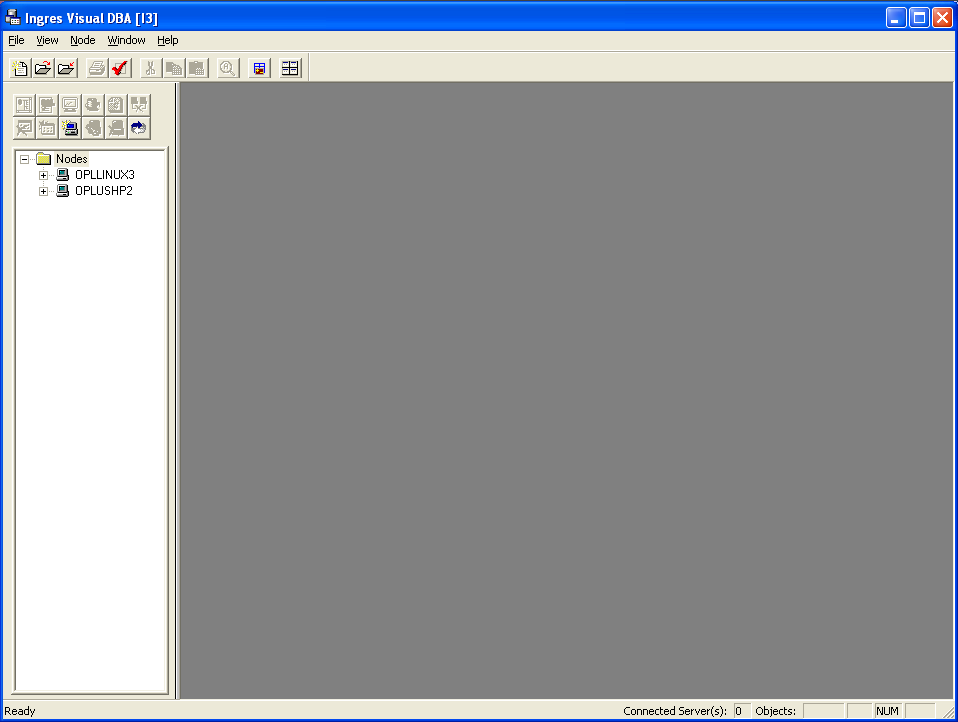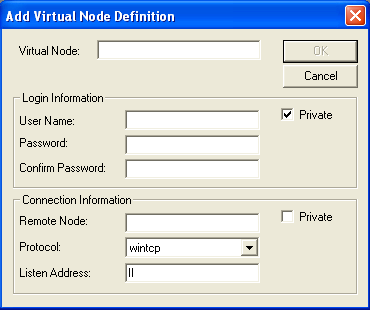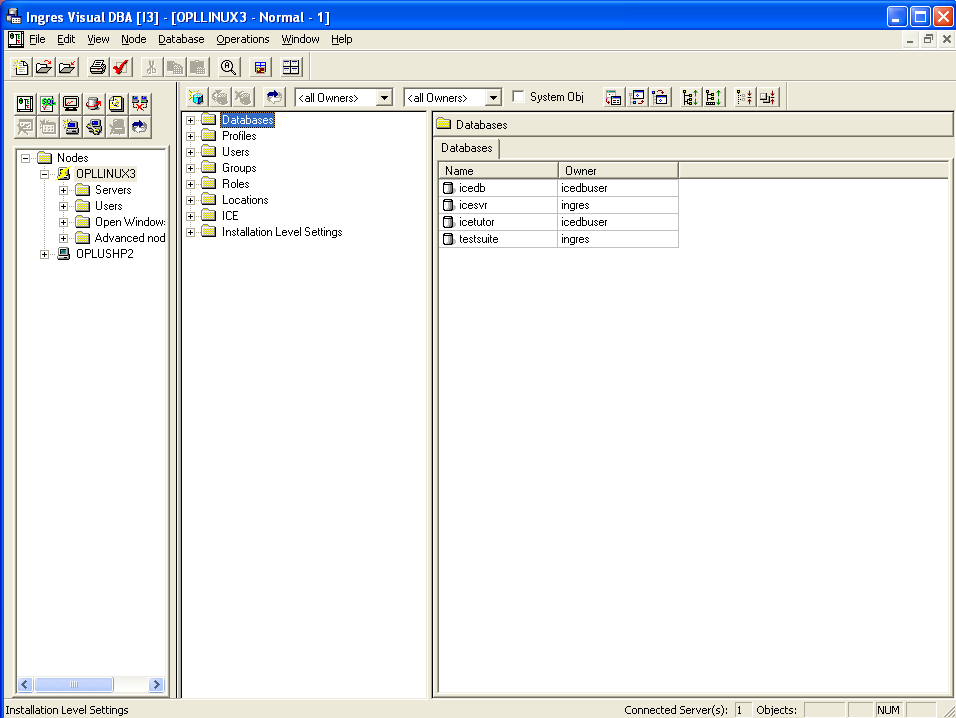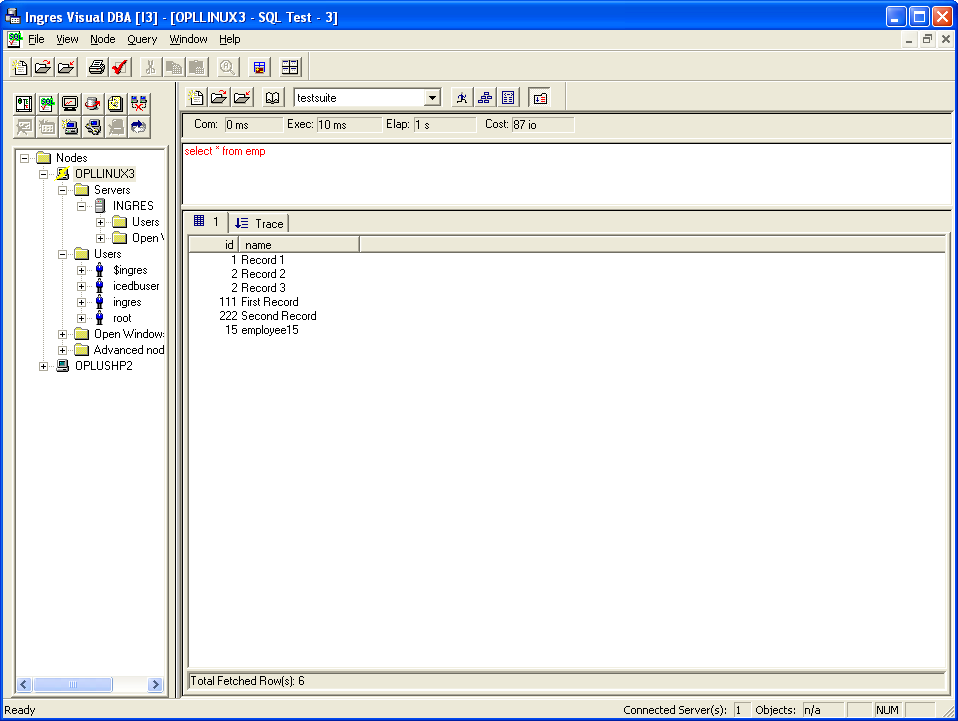Configuring an Ingres vnode (Windows)
Configure the Ingres native client
- Login to the Windows machine that hosts your Ingres native client.
- Expand your Start and Programs menus.
- Expand the folder or folders associated with your Ingres client installation.
- Launch Ingres Visual DBA.
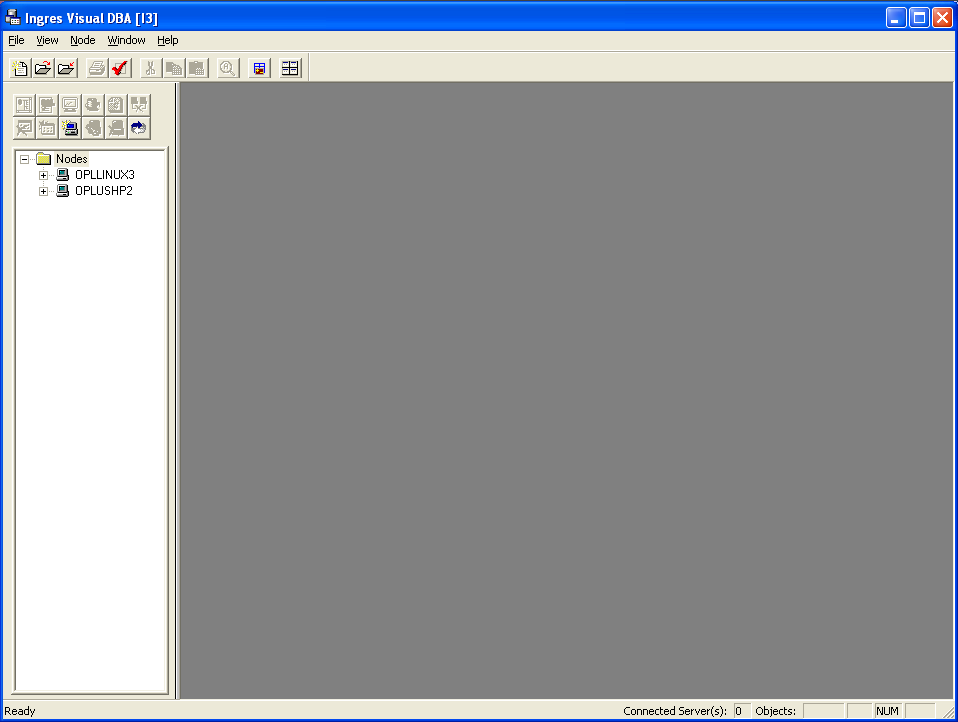
- Expand the Node menu that appears in the top menu bar.
- Select Add.
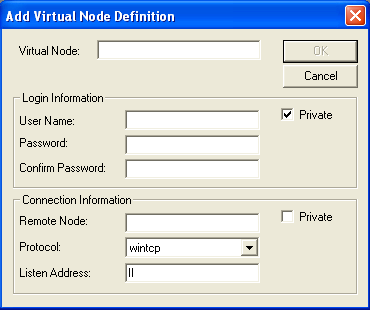
- Fill in the following values:
- Virtual Node - Provides an arbitrary name for your local, Ingres node
- Login Information
- User Name: Provides your Ingres database username
- Password: Provides your Ingres database password
- Confirm Pasword: Provides your Ingres database password
- Connection Information
- Remote Node: Provides the actual name of the Ingres vnode
- Protocol: wintcp (default)
- Listen Address: Provides the Ingres listen address
- Click OK to create the new, local node.
- Right click the newly created node.
- Select Connect/DOM.
- Successful connections result in folders representing Ingres database entities appearing in the Visual DBA interface.
Test the connection
- Locate and click the SQL Test button.
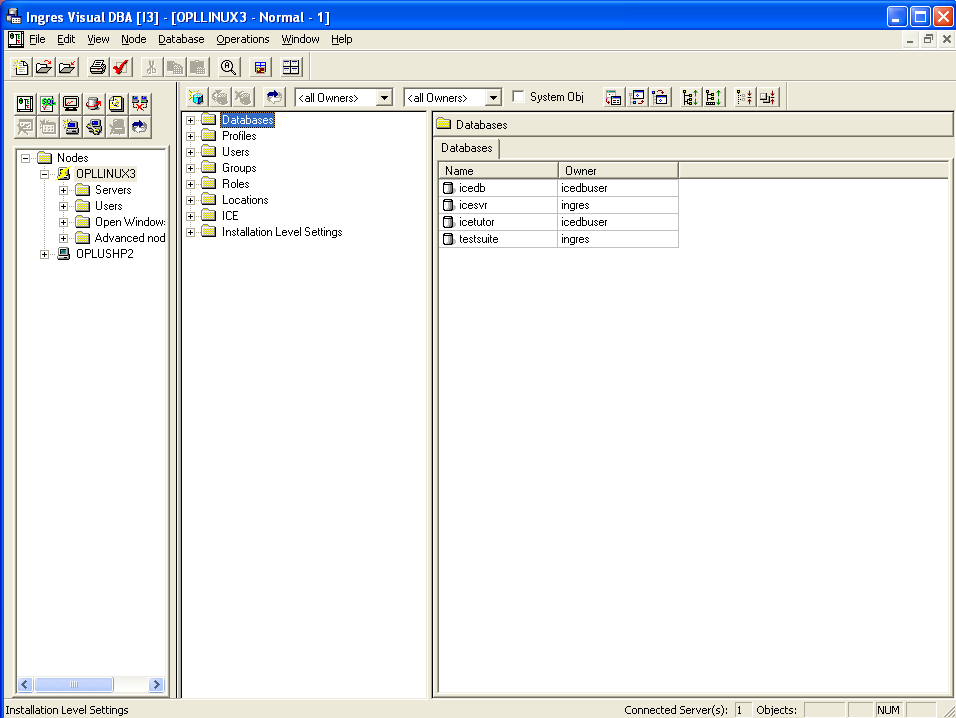
- Use the database drop down box to specify the database, which you want to query.
- Enter the SQL query in the space provided.
- Click the Go button.
- Successful queries will return the anticipated data.