Installation and Configuration of the Single-Tier "Lite" Edition JDBC Driver for ODBC Data Sources (a/k/a JDBC-to-ODBC Bridge), for Windows
Review Preinstallation Documentation: Pre-Installation Requirements
Installation
- The Single-Tier "Lite" Edition JDBC-to-ODBC Bridge for Windows is distributed in a single .msi file.
Double-click it to start the installer.
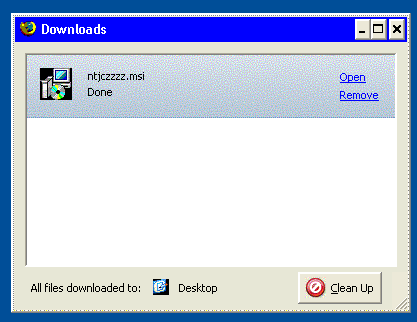
- The installer will display a Welcome message.
Click Next.
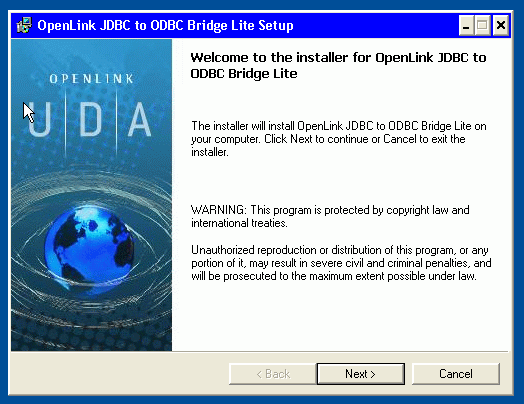
- The next screen will display the License Agreement for the
OpenLink Lite Driver. Please read and check the box to accept the license agreement. Then, click Next.
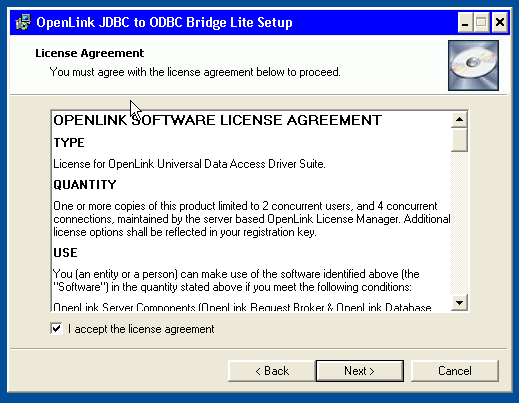
- Your driver needs a license file to operate.
Click the Browse button to locate a commercial or evaluation license that you have previously downloaded onto your local hard drive.
Alternatively, click the Try & Buy button to obtain a commercial or evaluation license.
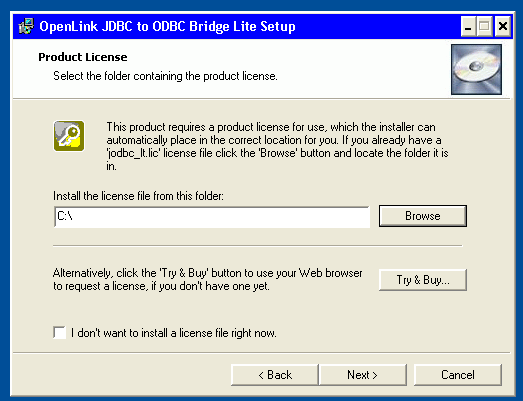
- You can check the "I don't want to install a license file right now" check box.
This option will permit you to install the product.
However, you will not be able to use the product until you obtain a commercial or evaluation license key.
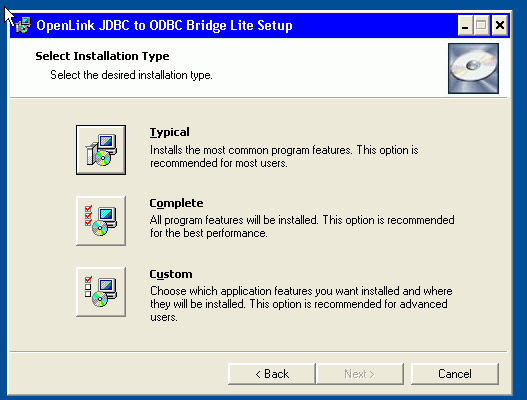
- Click Next.
- Choose among the Typical, Complete, or Custom installation types.
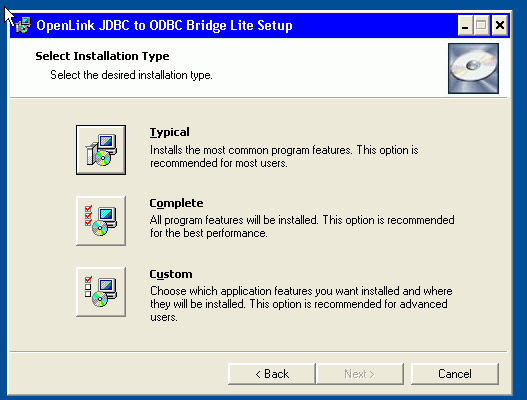
- Click Next.
- Use this dialog to specify the installation directory, if you chose the custom installation option:
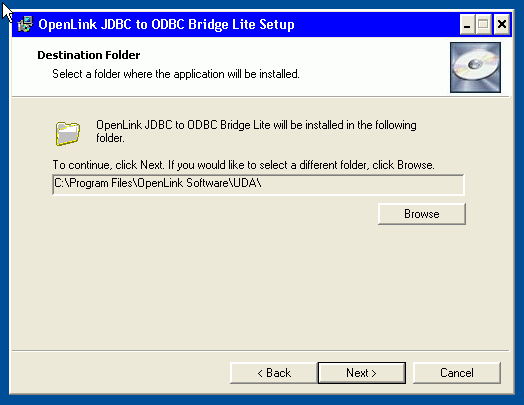
- Click Next.
- You can choose which options to install, if you chose the custom installation option:
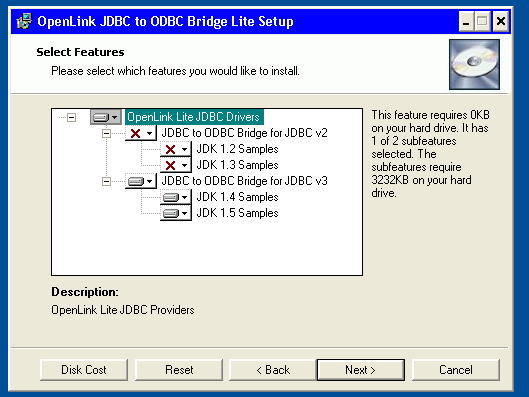
- Click Next.
- Click the Install button.
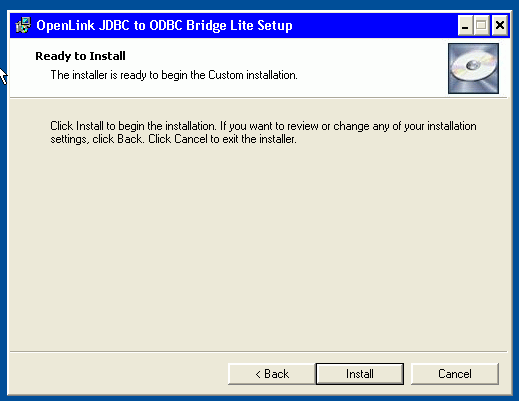
- Installation is complete.
Click the Finish button.
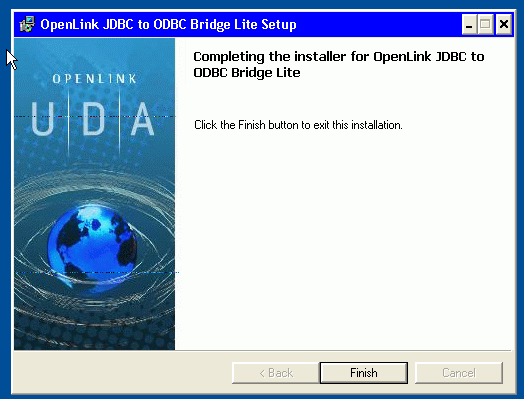
- You may be prompted to restart your computer, if you have a pre-existing
OpenLink License Manager running on your computer. This reboot is recommended but not always necessary; using the Services control panel to restart the OpenLink License Manager service may be sufficient.
Configuration
Our installer will automatically add the driver for at least the most recent JVM to your CLASSPATH. You may need to edit the CLASSPATH to remove extra drivers from the list.
You should have a pre-existing JAVA_HOME environment variable that points to the root of your JAVA installation. No further system configuration should be needed.
JDBC client applications always require users to provide the Driver Class Name and Connection URL.
- Driver Class Name -- depends on active JVM and driver JAR filename.
See detailed documentation.
Filename Classname JDBC Version Java Version Compatible JVM/JRE/JDK opljdbc4_2.jaropenlink.jdbc4.DriverJDBC 4.2 Java 8 1.8.x opljdbc4_1.jaropenlink.jdbc4.DriverJDBC 4.1 Java 7 1.7.x opljdbc4.jaropenlink.jdbc4.DriverJDBC 4 Java 6 1.6.x opljdbc3.jaropenlink.jdbc3.DriverJDBC 3 Java 4 and 5 1.4.x and 1.5.x opljdbc2.jaropenlink.jdbc2.DriverJDBC 2 Java 2 and 3 1.2.x and 1.3.x opljdbc.jaropenlink.jdbc.DriverJDBC 1 Java 1 1.1.x
- Driver File Name -- Sometimes the JDBC client applications also requires the Driver File Name and/or the path to it.
See the table above and/or detailed documentation.
- Connection URL -- See detailed documentation to construct your local URL, which will be of the form --
jdbc:openlink://ODBC[/DSN=dsn][/UID=uid][/PWD=pwd][/READONLY=x]
For example,
jdbc:openlink://ODBC/DSN=MyOracleDSN/UID=scott/PWD=tiger
- /DSN -- Local ODBC Data Source Name
- /UID -- Database Username
- /PWD -- Database Password
- /READONLY -- Read-write or read-only session mode. Values are "Y" or "N". Default is "N", and this is the effect if unset; i.e., a read-write connection.
- /DSN -- Local ODBC Data Source Name
Next...
- Test your DSNs with our sample program.
- If anything isn't working as you expect, including errors resulting from the test above, see our Troubleshooting Resources.
- Should you decide to purchase a commercial license at the end of your evaluation period, be sure to consult our documentation which explains the placement and uptake of commercial license files and the use of our
OpenLink License Manager technology: License Technology & Application.
