Installation and Configuration of the Lite Edition (Single-Tier) ODBC Driver for Microsoft SQL Server Data Sources, for Windows
Review Preinstallation Documentation: Pre-Installation Requirements
Installation
- The Lite Edition (Single-Tier) ODBC Driver for Microsoft SQL Server and Sybase is distributed in a single
.msifile.
- Click the Open link that appears in your Downloads dialog.

- The installer will display a Welcome message.
Click Next.
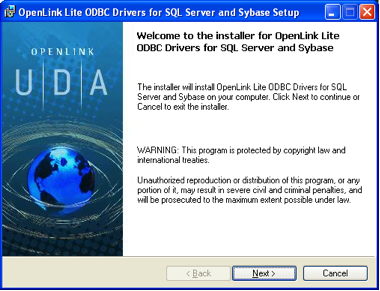
- The next screen will display the License Agreement for the
OpenLink Lite Driver. Please read and check the "I accept the license agreement" checkbox. Then, click Next.

- The driver needs a license file to operate.
Click the Browse button to locate a commercial or evaluation license that you have previously downloaded onto your local hard drive.
Alternatively, click the Try & Buy button to obtain a commercial or evaluation license.
You can also tick the "I don't want to install a license file right now" check box.
This option will permit you to install the product; however, you will not be able to use the product until you obtain a commercial or evaluation license key.
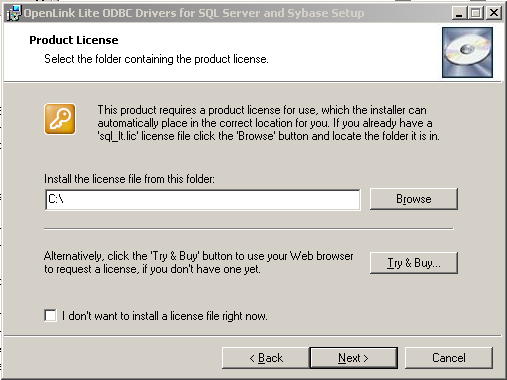
- Click Next.
- Choose from the Typical, Complete, and Custom installation types.

- Click Next.
- Click the Install button.
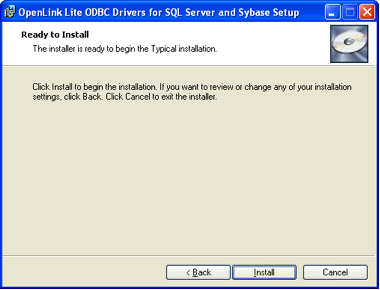
- Installation is complete.
Click the Finish button.
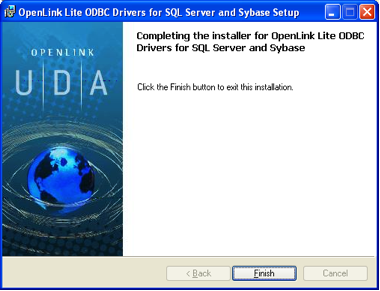
- You may be prompted to restart your computer, if you have a pre-existing
OpenLink License Manager running on your computer. This reboot not always necessary, but is generally recommended.
Configuration
- Launch the ODBC Administrator appropriate to the bitness (32-bit or 64-bit) of your client application and driver.

- Click the System DSN tab.
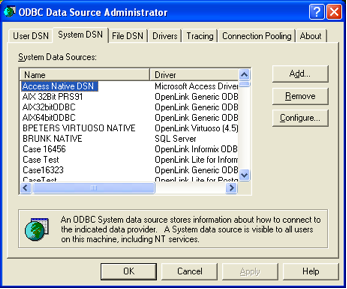
- Click the Add button.
Then, select the
OpenLink "Lite" Driver for Sybase & Microsoft Sybase SQL Server from the list of available drivers. Select the Unicode version of the driver if and only if you are working with multi-byte character sets, as unnecessary translations can significantly affect ODBC performance.
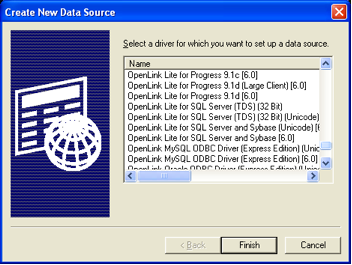
- Click Finish.
- The first dialog prompts for a Data Source Name and optional description.
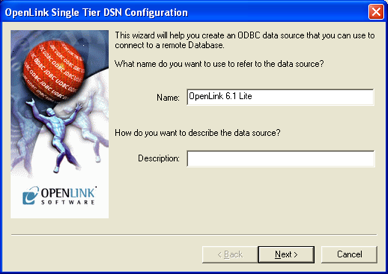
- Click Next.
- The second dialog prompts for information that identifies the Microsoft SQL Server DBMS and database.
It also provides a checkbox that allows you to check your basic connection parameters before setting advanced and optional settings.
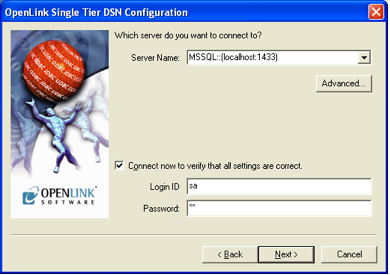
- Server Name - Select the drop down list box to invoke the driver's Dynamic discovery of Microsoft SQL Server instance on the network and choose the required instance, if listed.
- Connect now to verify that all settings are correct - Will attempt to connect to the database, once you click Continue.
- Login ID - A valid Microsoft SQL Server username
- Password - A valid Microsoft SQL Server password
- Server Name - Select the drop down list box to invoke the driver's Dynamic discovery of Microsoft SQL Server instance on the network and choose the required instance, if listed.
- Use the Advanced button to manually configure a connection if the Microsoft SQL Server instance could not be dynamically located, as detailed below.
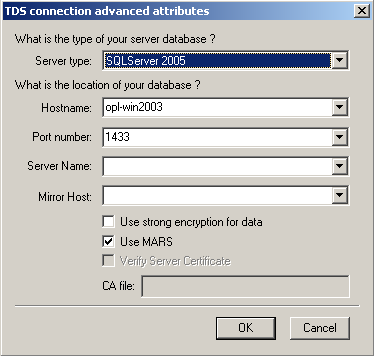
-
ServerType - An OpenLink proprietary parameter that associates the connection with a particular TDS version.
- Hostname - The hostname or IP address on which Microsoft SQL Server listens
- Port number - The TCP port on which Microsoft SQL Server lists
- Server Name - Microsoft SQL Server instance name on the specified host.
A Microsoft SQL Server instance can also be specified by appending
"\InstanceName" to the ServerName ie "ServerName\InstanceName"
- Mirror Host - The name of the Failover Server hosting the mirrored database if configured
- Use strong encryption of data - Enable SSL encryption of data between driver and database
- Use Mars - Multiple Active Result Sets enables the concurrent processing of multiple statements/queries and/or result sets on a single connection
- Verify Server Certificate - Verify the Database Server SSL certificate against the one specified in the "CA file" field
- CA file - Specify the location of a Valid SSL Certificate for use during the connection
-
- Click Next to continue.
- The third dialog takes a combination of database specific and optional parameters.
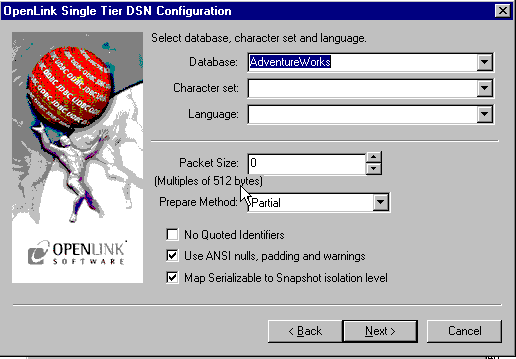
- Database - The Microsoft SQL Server database
- Character set - The client application's character set (8-bit only; the Unicode driver always returns UCS-2 on Windows).
- Language - The language you want error messages returned in; must be supported by the target server.
- Packet Size - A value that determines the number of bytes per network packet transferred from the database server to the client.
The correct setting of this attribute can improve performance.
When set to 0, the initial default, the driver uses the default packet size as specified in the Microsoft SQL Server configuration.
When set to -1, the driver computes the maximum allowable packet size on the first connect to the data source and saves the value in the system information.
When set to x, an integer from 1 to 10, which indicates a multiple of 512 bytes (for example, Packet Size of 6 means to set the packet size to 6 * 512 equal 3072 bytes).
For you to take advantage of this connection attribute, you must configure the System 10 server for a maximum network packet size greater than or equal to the value you specified for Packet Size.
- Prepare Method - This option is specific to the TDS-based driver for Sybase & Microsoft SQL Server SQL Servers.
It can take the values None, Partial, or Full (
connectoptions = -O [0, 1, 2]respectively). It is used to determine whether stored procedures are created on the server for calls to SQLPrepare. More
- No Quoted Identifiers - This option indicates that the underlying driver does not support quoted identifiers, which is required for Jet engine based products like MS Access.
- Use ANSI nulls, padding and warnings - This option affects TDS agent & Lite Driver connections to Microsoft SQL Server databases.
Sybase connectivity is not affected.
More
- Map Serializable to Snapshot isolation level - Enable Snapshot transaction isolation level in the driver.
Snapshot Isolation is a new transaction isolation level available in Microsoft SQL Server 2005
- Database - The Microsoft SQL Server database
- Click Next to continue.
- The fourth dialog enables you to set optional ODBC connection parameters.
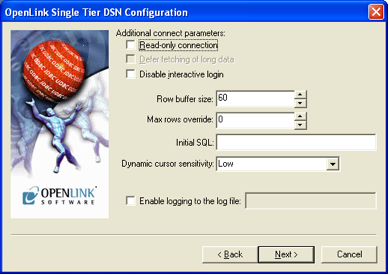
- Read-only connection — Specifies whether the connection is "Read-only." Must be unchecked to INSERT, UPDATE, or DELETE records, and to run some Stored Procedures including some built-in functions.
- Defer fetching of long data — Defers fetching of LONG (BINARY, BLOB, etc.) fields in wildcard queries.
This provides significant performance increases when fields in query do not include LONG data fields.
- Disable interactive login — Suppresses the ODBC "Username" and "Password" login dialog boxes when interacting with your ODBC DSN from within an ODBC compliant application.
- Row Buffer Size — This attribute specifies the number of records to be delivered from the driver to the client application in a single batch.
Values can range from 1 to 999.
- Max Rows Override — Allows you to set a limit for the maximum number of rows to be returned from a query.
The default value of 0 means no limit.
- Initial SQL — Lets you specify a file containing SQL statements that will be run automatically against the database upon connection.
- Dynamic Cursor Sensitivity — Enables or disables the row version cache used with dynamic cursors.
When dynamic cursor sensitivity is set high, the Cursor Library calculates checksums for each row in the current rowset and compares these with the checksums (if any) already stored in the row version cache for the same rows when fetched previously.
If the checksums differ for a row, the row has been updated since it was last fetched and the row status flag is set to SQL_ROW_UPDATED.
The row version cache is then updated with the latest checksums for the rowset.
From the user's point of view, the only visible difference between the two sensitivity settings is that a row status flag can never be set to SQL_ROW_UPDATED when the cursor sensitivity is low.
(The row status is instead displayed as SQL_ROW_SUCCESS.) In all other respects, performance aside, the two settings are the same.
Deleted rows don't appear in the rowset.
Updates to the row since the row was last fetched are reflected in the row data, and inserted rows appear in the rowset, if their keys fall within the span of the rowset.
If your application does not need to detect the row status SQL_ROW_UPDATED, you should leave the High Cursor Sensitivity checkbox unchecked, as performance is improved.
The calculation and comparison of checksums for each row fetched carries an overhead.
If this option is enabled, the table oplrvc must have been created beforehand using the appropriate script for the target database.
- Enable logging to the log file — Check the checkbox and use the associated textbox to provide the full path to a file in which to log diagnostic information.
- Read-only connection — Specifies whether the connection is "Read-only." Must be unchecked to INSERT, UPDATE, or DELETE records, and to run some Stored Procedures including some built-in functions.
- Click Next to continue.
- The fifth dialog enables you to set additional parameters to enhance compatibility with applications.
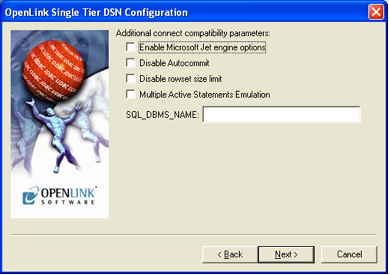
- Enable Microsoft Jet engine options — Facilitates translation of certain data types for the Microsoft Jet Engine.
If you notice that money and other datatypes are mishandled with Microsoft or other applications, test with Jet fix enabled.
- Disable
Autocommit — Changes the commit behavior of the OpenLink driver. The default mode is AutoCommit (box unchecked).
- Disable rowset size limit — Disables a limitation enforced by the cursor library.
This limitation is enforced by default.
It prevents the driver from claiming all available memory when a resultset (typically generated by an accidental query) is very large.
The limit is not normally reached.
- Multiple Active Statements Emulation — Enables use of Multiple Active statements in an ODBC application even if the underlying database does not allow this,, by emulation within the driver.
- SQL_DBMS Name — Manually overrides the SQLGetInfo(SQL_DBMS_NAME) response returned by the driver.
This is required for products like Microsoft
InfoPath for which the value should be "SQL Server".
- Enable Microsoft Jet engine options — Facilitates translation of certain data types for the Microsoft Jet Engine.
If you notice that money and other datatypes are mishandled with Microsoft or other applications, test with Jet fix enabled.
- Click Next to continue.
- The final dialog enables you to test your Data Source.
Click the Test Data Source button.
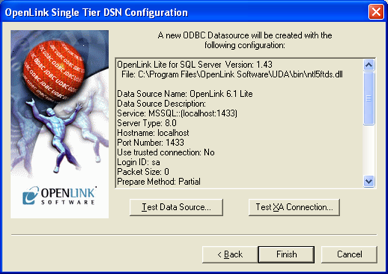
- A connection has been established.
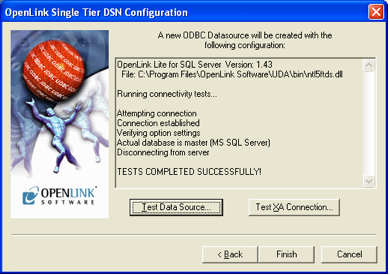
Next...
- Test your DSNs with our sample program.
- If anything isn't working as you expect, including errors resulting from the test above, see our Troubleshooting Resources.
- Should you decide to purchase a commercial license at the end of your evaluation period, be sure to consult our documentation which explains the placement and uptake of commercial license files and the use of our
OpenLink License Manager technology: License Technology & Application.
